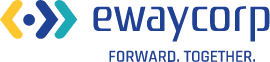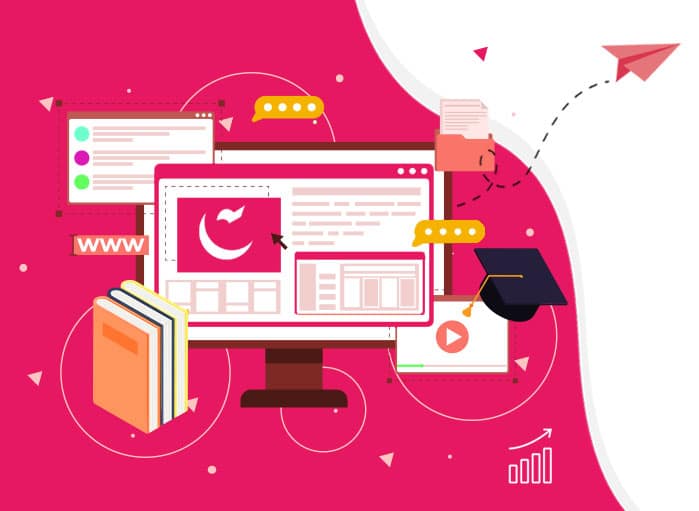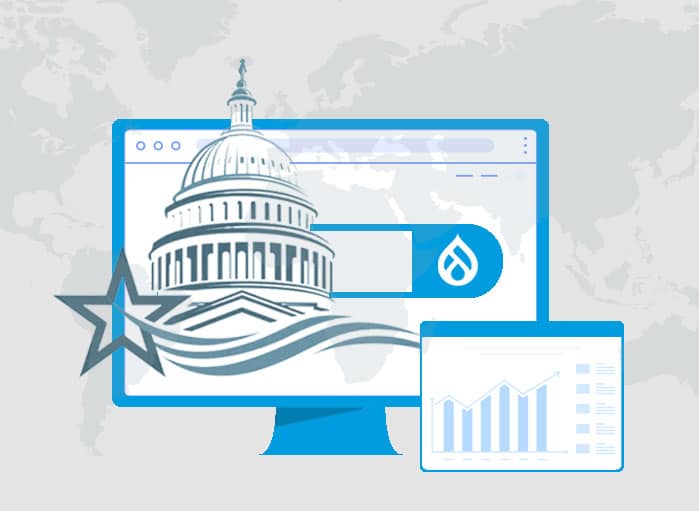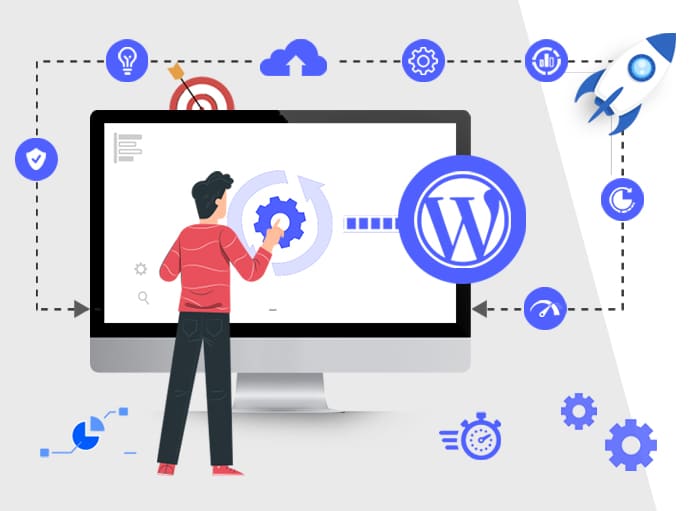
WordPress 6.3 Update: What & How to Update to the Latest Version
Tags: Updates,WordPress

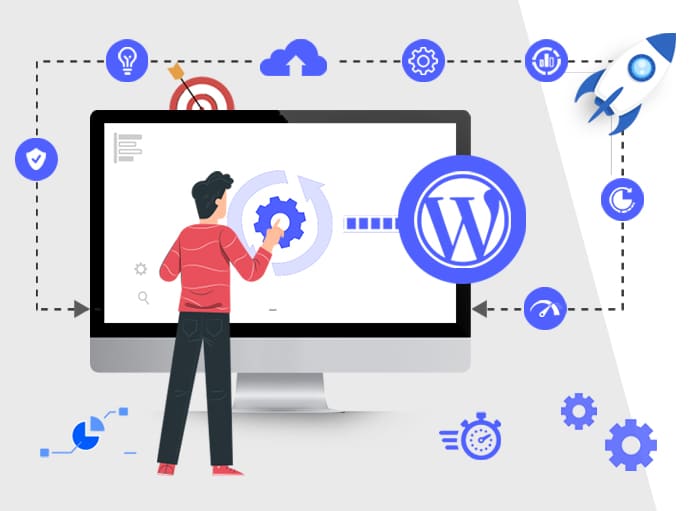
Hey, WordPress enthusiasts! Let’s explore the realm of website development. Have you heard of the latest WordPress update, WordPress 6.3? Well, if you haven’t, there’s nothing to worry about. It’s the second major release of this year. And guess? The most recent WordPress version claims to improve every aspect of site editing.
Just remember that this new WordPress version update is jam-packed with amazing features that will make the job of creating websites much easier and more enjoyable for the time being. Therefore, whether you enjoy creating or even if you’re simply inquisitive, you should remain up to date with the most recent WordPress update.
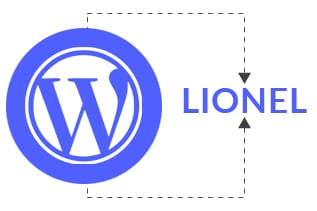
What’s in a Name? “Lionel”
We all know that the latest WordPress version, WordPress 6.3 is officially available for the public. It has been named “Lionel”. Now, let’s dive into the story behind naming the latest WordPress update “Lionel”.
The Tradition of Naming WordPress Updates
You see, naming any latest updates isn’t something new. In fact, WordPress has a known tradition of naming its updates after famous jazz musicians.
Well, by doing this, WordPress not only makes the WordPress update memorable but also pays tribute to legendary artists.
Significance of Naming New WordPress Update “Lionel”
Now, let’s talk about “Lionel”. This latest WordPress update is named after Lionel Hampton, a highly accomplished jazz pianist, vibraphonist, and percussionist. He gained widespread recognition by collaborating with well-known figures in the jazz world such as Charles Mingus and Quincy Jones.
Lionel Hampton was considered the superhero of jazz music. Just like how superheroes have special powers, Lionel brought magic to every song he played. So, by naming the update after him, WordPress is hoping to bring a touch of that same magic to the website-building experience.
Well, now it’s clear why the new WordPress version, i.e., WordPress 6.3 has been named after “Lionel”.
Moving ahead, let’s dive deeper into what this WordPress update offers. There are many interesting features and tools to discover in the latest WordPress update. So, get ready for an intriguing adventure into the WordPress universe.
WordPress Update: The Major Features You Get to See
Ready to dive deep into the ocean of features that the latest WordPress update brings? Hold on to your seat, as we’re about to uncover some cool treasures!
Site Editor
First, the new WordPress update has given a fresh look to the Site Editor. Imagine being able to rearrange your room with just a few clicks. That’s what this update feels like for your website!
Now you may experiment with patterns, both synced and unsynchronized. If you have a favorite design or color, for instance, you may use it repeatedly, much like you would replay your favorite music on a playlist.
Command Palette
Next, let’s come to the much-talked-about feature – Command Palette. Consider it as a magic wand for your website. Rather than searching through menus, all you can do is simply type what you want to do, and it’s done. For example, if you want to add a picture of your cute pet, just type “add image”, and the command palette will guide you.
Style Revisions
Moving on, the WordPress update introduces Style Revisions. Ever wished you could go back in time to see your old drawings or writings? Style Revisions let you do just that for your website. You can view previous designs and choose the one you love the most. It’s like having a time machine for your website’s look!
Reduced Distractions in the Site Editor
We all know how easy it is to get distracted, especially when there’s so much to explore. Well, the new WordPress update has a solution. They’ve introduced a distraction-free mode in the Site Editor. Imagine reading a book in a quiet room with no interruptions. That’s how this mode feels. Now, you can focus on making your website shine without any pesky distractions.
New Blocks and Improvements
Lastly, the WordPress update brings in some cool new blocks and improvements. Picture these blocks as LEGO pieces. The more pieces you have, the more creative you can get with your designs. New blocks like “Details” and “Footnotes” let you add fun little notes and secrets to your website. Plus, existing blocks, like the cover block, have been polished to shine even brighter.
To wrap it up, the latest WordPress update is like a treasure chest filled with magical gems. From magical command palettes to time-traveling style revisions, there’s so much to explore and enjoy.
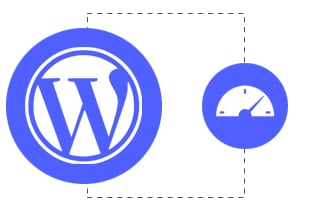
Other Tweaks Brought About in New WordPress Update
Ever wondered how some websites load super-fast while others take forever? Well, the latest WordPress update is all about making websites zoom like race cars. Let’s dive into the pit stop and see what’s under the hood!
Dropping Support for PHP 5
First off, WordPress has decided to say goodbye to PHP 5. Think of PHP as the engine that powers WordPress. Now, imagine using an old engine in a brand new car.
It wouldn’t go very fast, would it? By dropping support for PHP 5, WordPress is basically upgrading its engine. In fact, websites that have made this switch have seen a 30% boost in speed! So, if you want your website to race ahead, it’s time to embrace the newer versions of PHP.
Introduction of New Cache Groups in Cache API
Next up, let’s talk about cache. No, not the treasure kind, but it’s just as valuable! Cache is like a magic box where frequently used data is stored so that it can be quickly accessed later.
With the new Cache API, WordPress has introduced new cache groups. Imagine having different drawers for toys, books, and clothes. It makes finding things so much easier, right? That’s exactly what these cache groups do. They organize data in a way that makes it super quick to find and use.
Introducing WP_User_Query Caching
Lastly, we have the WP_User_Query caching. Sounds fancy, right? Let’s simplify it. Imagine you run a club and whenever a member makes an entry, you are required to go through a long list to find their name. And it takes a lot of time. Isn’t it?
But what if you had a smaller list of just the members who visited recently? You’d find names much faster! That’s basically what WP_User_Query caching does. It remembers recent searches and makes them faster. For website owners, this means quicker loading times and happier visitors.
In conclusion, the latest WordPress update is not just only looking good; it’s about helping websites perform even better. Just like how a race car needs regular tune-ups to stay at the top of its game, websites need updates to stay speedy. So, with this update, get ready to see your website zoom past the competition!
Performance Improvements
With the new WordPress update, you have a chance to speed up your website. According to the WordPress core team, WordPress 6.3 offers many performance improvements.
If you are looking to make your website faster and smoother, then the latest WordPress update could be the golden ticket for you. Let’s dive into the performance improvements that WordPress 6.3, the latest version of WordPress brings to table.
A Leap in Loading Times
With the release of the latest WordPress version, WordPress 6.3, websites are now racing ahead with impressive speed boosts. Based on recent performance benchmarks, in comparison to WordPress 6.2., WordPress 6.3 loads a whopping 27% fast for block themes and 18% fast for classic themes. That’s a pretty cool improvement!
Metrics Matter: LCP (Largest Contentful Paint) and TTFB (Time To First Byte)
To genuinely appreciate these improvements, it’s essential to understand some key metrics. The Largest Contentful Paint (LCP) measures the time required for the main content of a page to load. A shorter LCP means your visitors see your content faster.
Another important metric is the Time to First Byte (TTFB). This metric helps to measure the time taken for a user’s browser to receive the first byte of data from the server. Together, these metrics provide a comprehensive view of a website’s performance.
Client-Side Boosts
One of the standout features related to the WordPress latest version. i.e., WordPress 6.3 is its focus on client-side performance. The update has optimized the emoji-loader.js script, leveraging modern JavaScript APIs like Web Workers, sessionStorage, and OffscreenCanvas.
So, what does this mean? This means that unless you’ve disabled the related emoji functionality, your website will benefit from a significant performance boost.
Additionally, with the WordPress latest version update, WordPress 6.3 introduces support for the fetchpriority=”high” attribute on images. This feature enhances the loading times for content with images, ensuring that your visuals don’t slow down your site.
Server-Side Enhancements
While the client side has seen substantial improvements, the server side hasn’t been left behind. WordPress 6.3 has introduced several enhancements, especially for block themes. For instance, the server response time for block themes is now 19% faster. This boost is attributed to optimizing core block styles registration and refining functions like get_block_templates()and wp_common_block_scripts_and styles().
Database Performance Upgrades
WordPress 6.3 also focuses on optimizing database interactions. The update introduces lazy-loading for metadata, reducing unnecessary database queries. Functions like get_pages() have been revamped to use WP_Query internally, leading to better caching behavior. Moreover, the WP_User_Query class now supports caching query results, further enhancing database performance.
In fact, the latest WordPress update is a testament to the platform’s commitment to delivering a seamless and efficient experience for both website creators and visitors. With a complete focus on performance, WordPress 6.3 ensures that your website not only looks good but also runs at lightning speed.
In the event, you are very keen to dive deep into the technical aspects of WordPress 6.3 and want to learn about more features, just check out the documentation for the WordPress latest version, 6.3. Alternatively, the WordPress 6.3-related developer notes are also available for you.
Check Your Version Before Opting for WordPress Update
As a WordPress owner, you must check the version of your website. This will help you to know if it needs an update or not.
Well, this can be done in various ways. But we will recommend you follow any one of these ways. They are by using:
- Admin Dashboard
- Page Resource
Check WordPress Version Via Admin Dashboard Before WordPress Upgrade
Want to check the current version of your WordPress site? Simply take the help of Admin Dashboard.
When using the Admin Dashboard, you must follow the steps mentioned below:
- First, you must log into the respective site’s WordPress Dashboard.
- Second, after you log into the dashboard, you will find a section titled ‘At a Glance’. Usually, it’s located on the top left of the dashboard. Here, you will get to see the WordPress version that your site is running on.
In the event, a site isn’t running on the current WordPress version, you will see a message above the “At a Glance” section. The message might read like this:
“An update version of WordPress is available. You can update from WordPress X.X to WordPress 6.3 manually”.
- Furthermore, if the ‘At a Glance’ widget is disabled for the site, there’s another trick to check the version before opting for an WordPress update.
For this, you must scroll down to the bottom of your dashboard, especially to the footer area. Here, you will get to see the version that your site is using.
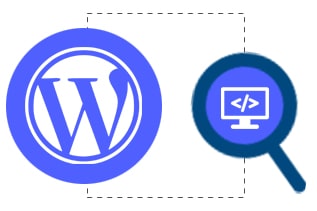
Check WordPress Version Via Page Source Before WordPress Upgrade
In the event, you don’t have the admin credentials of your WordPress site, then this process is very helpful.
Yes, you heard that right. Now, you can check the version via the Page Source easily.
First, you must open the WordPress site that you want to check on any browser.
Second, right-click on the web page. Once you have done that, you will get a list that will contain ‘View Page Source’. Simply click on the ‘View Page Source’.
Third, when the Page Source opens, you must search for the term “generator.”
Well, these are some cool ways to check the WordPress version. But if you don’t have the time to check your site’s current version and update it, you can give eWay Corp team a call. Our WordPress developers will be more than happy to help you out.
What’s The Need for A WordPress Update?
Does my WordPress site need an update? Or Should I go for a WordPress update? Well, if these questions are bothering you, then we would say – Yes. You should opt for a WordPress update from time to time, provided it’s up and running.
In case you are wondering why the WordPress update holds so much importance, then we will provide you with the reasons. Well, ignoring the update might lead to compatibility issues, site malfunction, and even a complete site breakdown. If you want to avoid such scenarios or cases with your WordPress site, we suggest you take some preventive action. After all, fixing the problems might cost you more than a simple WordPress update.
How to Prepare for the WordPress Update?
Before you hit that “Update” button for the latest WordPress update, let’s make sure you’re all set for a smooth ride.
The Importance of Backing Up Your Website
First and foremost, consider your website as a precious photo album. Would you take the chance to lose your pictures? In the same way, before any major WordPress update is applied, it’s crucial to back up your website.
This means you should always create a copy of everything. If something goes wrong during the update WordPress, you can easily restore your site to its former glory. So, it’s better to be safe than sorry!
Warning: Before you start with the WordPress update journey, make a point to back up everything, starting from files including core files and folders.
Testing WordPress 6.3 in a Staging Environment
Now, before you introduce the latest WordPress update to your main website, it’s a good idea to go for a test drive. Think about whether you will buy a new car without trying it out first! Obviously not! The same rule applies to WordPress versions.
A staging environment is simply a playground for your website. It’s a separate space for you to test the new update. You can simply play around with its features, and even make sure that everything is working perfectly.
According to research, website developers always use a staging site for testing new versions in order to avoid any hiccups while going live.
WordPress 6.3 Steps to Update the New Kid in Block
Planning for a WordPress update? You have nothing to fear. In the remainder of this blog post, we will take you through the steps of updating the WordPress site. A quick reminder about updating a WordPress site is you can do it manually and automatically.
Things to Check Before a Safe Update WordPress
Now that you’ve backed up your site and tested the new version update, you’re almost ready to go! Yes, we are saying almost because you must follow a few steps before going ahead with the final update.
Some basic things that you must check are:
First, you must ensure that all your plugins and themes are perfectly compatible with the new WordPress version.
Second, don’t forget to disable any caching plugins. With this step, you will get to see the real-time changes.
Third, once you have completed the above 2 steps, now comes the 3rd step. Here, you just go ahead and click on the “Update” button.
As the update WordPress runs, don’t make any changes to your site.
Finally, once the update WordPress is complete, simply check your site. This will help you to ensure that everything is looking and working as it should. If everything works properly, you can pat yourself!
Need Guidance?
But in case you find any difficulty with the update WordPress process, you have nothing to worry about. You can seek the help of professional experts anytime.
Well, an update to the latest WordPress version seems to be seamless, but a little preparation in advance is always better. By following these steps, you’ll ensure that your website’s transition to the latest WordPress version, i.e., WordPress 6.3, is as smooth one.
Why Upgrade WordPress?
Why should I even bother about a WordPress Upgrade? Well, an upgrade is going to ensure your website runs smoothly, securely, and efficiently. Plus, with every new version, WordPress introduces cool features that can make your site even more robust.
What Are the Top Benefits of WordPress Update?
Ever found yourself wondering if you should hit that ‘Update’ button on your WordPress dashboard? Well, let’s dive into the top reasons why you should opt for update WordPress services. The benefits of running the latest version of WordPress.
Boost Your Security Game
First and foremost, security is the name of the game. With WordPress powering a whopping 43% of all websites globally, it’s a hot target for hackers. But here’s the cool part: every time WordPress releases an update, it often includes fixes for known security vulnerabilities. So, by updating, you’re essentially putting up a stronger shield against potential threats. And hey, who doesn’t want their website to be a fortress?
Embrace the Cool New Features
Each WordPress update brings with it a bunch of exciting features. Remember when WordPress introduced the block editor? Or those sleek UI improvements? By updating, you’re ensuring that you’re not missing out on any of these fantastic additions. Plus, it makes your WordPress journey smoother and more fun!
Zoom Past with Enhanced Speed
Who likes slow websites? No one! With every new version, WordPress comes with a speed boost. From improving JS performance to optimizing complex queries, the developers are always on the lookout to make your site run faster. And since speed plays a pivotal role in SEO, updating is a no-brainer.
Say Goodbye to Pesky Bugs
Even the best software can have bugs. But the WordPress community is always vigilant. Often the minor releases come with bug fixes that might have slipped through during major releases. So, if you are facing any kind of issue with your site, a WordPress update might just be the solution you’ve been looking for.
Compatibility is Key
Plugin and theme developers are in sync with WordPress updates. This means that by updating WordPress, you’re also ensuring better compatibility with your favorite plugins and themes. But remember, always keep backups. It’s like having a safety net while walking on a tightrope.
Basically, when you update WordPress it’s like giving your website a security upgrade, in terms of features, security, and more. So, the next time you see that update WordPress notification, don’t hesitate. Embrace the new and improved WordPress experience!
The Ultimate Guide to WordPress Upgrade
Are you feeling overwhelmed with the thought of upgrading your WordPress site? If you just said – Yes, then you are not alone. This is a common site for WordPress owners.
However, the task of upgrading WordPress is not as daunting as it seems to be. As a matter of fact, if the right steps are taken, it can be as easy as a cakewalk. So, don’t waste any more time. Simply, dive straight into the process of WordPress update.
Now, let’s look into the various steps associated with WordPress update.
Method 1: The Built-in System
Are you a new WordPress user? Yes. Well, then this is one of the highly recommended steps for update WordPress to the latest version.
Also, if you are a lover of simplicity, then you can try out this method as it doesn’t involve many technicalities. Here’s how you should upgrade WordPress using the built-in system:
First, you must log in to the admin area of your WordPress site. Once you log in, just navigate to Dashboard » Updates.
Here, you will get to see a notification about the new version of WordPress that is currently available. (As Shown in the Image Below)
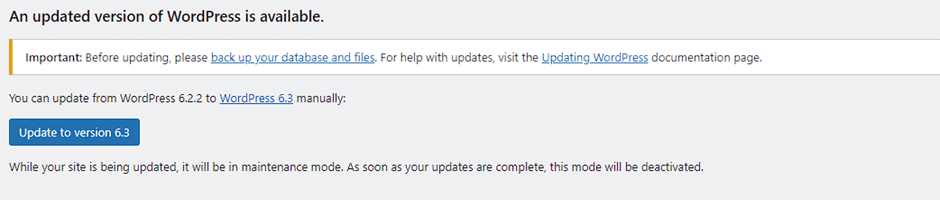
Now, all you need to do is click on the ‘Update to version X.X’ button, which is version 6.3 in this case.
As you press the Update WordPress button, just sit back and relax. The whole process will take some time. WordPress will start fetching the latest version and install it for you. Remember, during this process, your site will enter maintenance mode, but you have nothing to fret about. It’s just temporary.
Once the upgrade procedure is complete, you’ll land on the WordPress welcome screen. The new screen will showcase all the new features.
And, Voila! You’ve successfully completed the WordPress Upgrade using the built-in system.
Method 2: The Manual Approach Using FTP
Now, for those who want to try some other way, this method is going to offer far better control. Here’s how to manually upgrade WordPress using FTP. The steps are:
First, you need to start by downloading the latest version of WordPress. For this step, you need to visit the official WordPress download page. Once you’re there, you can click the ‘Download’ button. This will give you the latest WordPress 6.3 version. version.
Second, once the download is complete, you will get your new version in a zip file. Remember, you must unzip the file. Inside, you’ll find a folder named ‘wordpress’ packed with all the files you need.
Third, don’t forget to fire up your FTP and connect it to your website. Once done, you must navigate to your website’s root folder.
On your computer, open the ‘wordpress’ folder you just extracted. Select all files, right-click, and choose ‘Upload’.
During the upload, you’ll be prompted about files with the same name on your website. Choose ‘Overwrite’ and let the upload complete.
Lastly, head to your WordPress admin area. Sometimes, the database might need a little update too. If prompted, click the ‘Update WordPress Database’ button.
And there you have it! A manual Upgrade WordPress process, giving you total control every step of the way.
Method 3: Mastering WordPress Update Via WP-CLI
WordPress wizards, you must have heard of WP-CLI. It’s a nifty tool that can make updating your WordPress site a breeze.
If you’re ready to dive in with SSH access and your trusty public_html folder, then this blog is just for you.
Let’s jump right in!
Step 1: Dive Into Your WordPress Root Directory
Once you’ve logged into your SSH account, it’s time to navigate to your WordPress root directory. Here’s how to switch to the WordPress root directory by making using of the following line:
cd public_html
Want to see what’s inside your directory? Just type ls. Or, if you want to head back to your home directory, go with cd ~.
Step 2: Check for WordPress Updates
Curious if there’s any fine or new WordPress version waiting for you? Use this command:
wp core check-update
If a new version’s knocking on your door, you’ll see something like this:
+———+————-+—————————————————————+
| version | update_type | package_url |
+———+————-+—————————————————————+
| #.#.# | minor | https://downloads.wordpress.org/release/wordpress-#.#.#.zip |
| #.#.# | major | https://downloads.wordpress.org/release/wordpress-#.#.#.zip |
+———+————-+—————————————————————+
But if you’re all up-to-date, you’ll get a friendly message saying:
Success: WordPress is at the latest version.
Step 3: Time for the Update!
If there’s an update waiting, let’s get the ball rolling. Start the update with:
wp core update
Sit back, grab a coffee, and let the magic happen. Your WordPress site will get its fresh update in no time!
Step 4: Upgrade Your Database, Themes, and Plugins
Now, with the core files updated, let’s give some love to your database, themes, and plugins. Run these commands:
wp core update-db
wp theme update –all
wp plugin update –all
Step 5: Double-Check Everything
To ensure everything’s in tip-top shape, rerun the commands from Step 2. If all looks good, you’re all set!
And there you have it! A freshly updated WordPress site, all thanks to the power of WP-CLI.
Upgrading your WordPress site is essential for security, performance, and to enjoy the latest features. Whether you choose manual or the FTP or the CLI approach, the key is to ensure you always have a backup of the files. Once you have that you can follow the aforementioned steps carefully.
Remember, a successful WordPress Upgrade can give your site the boost it needs to stand out and perform at its best.
The Ultimate Guide to Updating WordPress Themes and Plugins
Hey there, WordPress aficionados! Ever felt anxious when you see those “update available” notifications on your dashboard?
Well, you have nothing to fear! Today, we’ll take you into the world of WordPress updates. Our special focus will be on themes and plugins. Let’s get started!
Why Update Themes and Plugins?
After giving your core WordPress files a fresh update, it’s essential not to leave your themes and plugins hanging. You see, if you skip updating your WordPress database, you might just get some pesky technical glitches that can throw your website off balance. And trust me, you won’t want that!
Regular Checks are Key!
You heard that. Performing regular checks of all plugins and themes is very important. This will help you to know which requires immediate attention.
In case you fail to update the plugins and themes on time, it will make your task of synchronizing them with the website features even hard. In other words, delaying their updates will increase the challenge of aligning the features on your website, raising the likelihood of potential crashes.
Navigating the Theme & Plugins Update Maze
Ready to give your WordPress themes and plugins an overhaul? Hover over the Dashboard menu, and you’ll find the Updates page waiting for you. This is your update command center. It will show you all the plugins and themes that are itching for an update.
You can either go all in and select all for a mass update or go slow, by updating one thing at a time. But a word of caution: updating everything at once might hog your plan’s resources, making your website take a little slow.
Plus, remember, the steps are the same. However, the plugins and themes need to be updated separately. A pro tip? Update your caching plugin first. This will help you to dodge any potential hiccups.
Not Happy with the Update?
If a theme or plugin throws a tantrum after an update, consider showing it the door. Simply replace it or remove it. But at any cost, you should never revert a plugin to an older version. Why? Simple, as it might just harm your website’s SEO (Search Engine Optimization) and traffic.
Updates might seem daunting, but with the right steps, they’re a breeze. Keep your WordPress site in tip-top shape by regularly updating your themes and plugins.
Dive Into WordPress 6.3: A Fun Guide for All!
Whether you’re new to this WordPress world or have been around the block a few times, there’s always something new to discover. And guess what? Learn WordPress is here to help. The best part, it’s totally free!
What’s Inside Learn WordPress?
Imagine it as a treasure chest filled with cool tutorials and lesson plans that will help you to learn about the exciting new features of WordPress. Also, taking part in interactive events you can delve deep into the topics.
The WordPress Field Guide: Your New Best Friend
Ever heard of the WordPress Field Guide? It’s like a magical book filled with notes to help you create awesome stuff with WordPress. It’s super detailed and perfect for those who love to know all the nitty-gritty details.
Goodbye Phase 2, Hello Phase 3!
Guess what? With the WordPress update, we’re moving from Phase 2 and gearing up for something super exciting: Phase 3!
This next step is all about making our WordPress journey even more enjoyable one with the anticipation of even more fun features coming up!
What’s Cooking in Phase 3?
Well, the exact details of Phase 3 are still not known. But the WordPress Community is buzzing with excitement.
It is assumed that the next WordPress version, slated for release in November 2023, will usher in Phase 3. This phase aims to introduce advanced collaboration features to the editor.
Well, everyone’s talking about making things look even better, and some awesome tweaks to make our WordPress sites shine even brighter.
Our Thoughts
So, it’s clear that WordPress 6.3, termed as “Lionel” isn’t just another simple WordPress update. In fact, it comes with a lot of new improvements as well as some features. In fact, with the culmination of Phase 2, now, it’s setting the stage for an even more amazing future. Now, it’s about giving us, the users, the best time ever with a site-editing experience! So, being a WordPress owner, if you haven’t looked into the latest version, WordPress 6.3, do it now!
Professional Help
The latest WordPress update is going to change the game for the WordPress community. With so many new features and improvements, it is sure to enhance the website building experience.
So, if you haven’t chosen to update WordPress yet, do so now. If you’re not sure if choosing a WordPress upgrade is right for you, schedule a call with our WordPress experts today! We will dive into your topic and help you discover the amazing benefits of WordPress 6.3.
About the Author
Mansi Pragya, a seasoned Team Lead, boasts an illustrious career rooted in WordPress CMS mastery. With a B.Tech in Computer Science, Mansi’s expertise spans front-end and back-end technologies, including HTML, CSS, JavaScript, and PHP. As a certified AWS Cloud Practitioner and BigDev for BigCommerce, she has a diverse portfolio, specializing in WordPress-based educational, informative, eCommerce, and non-profit websites. Beyond her technical acumen, Mansi excels in client communication and project management. When away from the coding world, she finds solace in music. To know more about her, visit her LinkedIn profile.