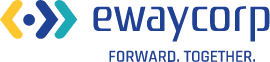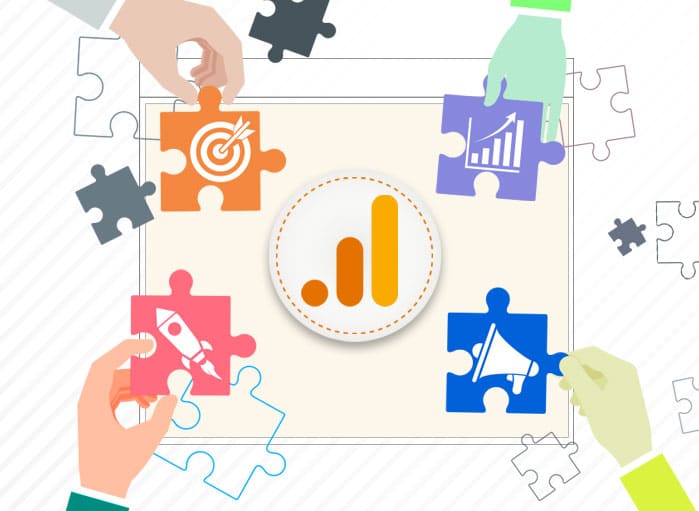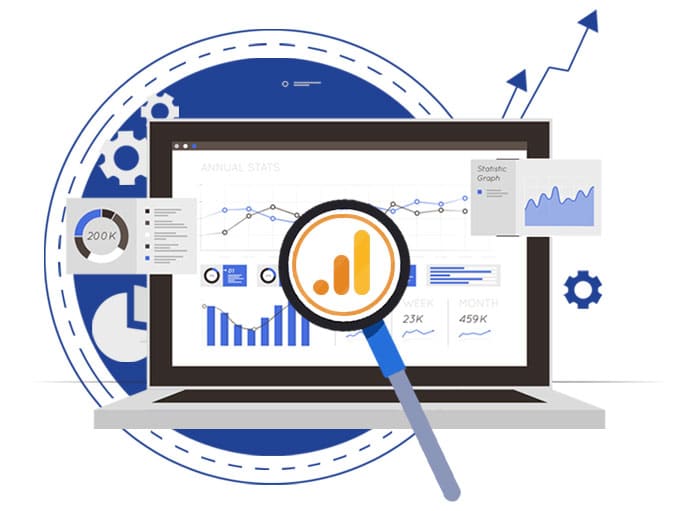Google Shopping Ads
The Definitive Guide
Tags: eCommerce,Google Shopping Ads
eWay Corp December 12, 2022 22 MIN READ

What are Google Shopping Ads? We all have come across such ads while searching for a product or service on Google. They appear within the search query of a product/service in Google.
Let’s begin.
Google Shopping Ads, also known as Product Ads or Google products ads, are advertisements that help generate sales. This is true for eCommerce stores. According to a news article published in Forbes, it mentioned Google Shopping Ads produce only 20% of retail paid search clicks.
Also, a study from Adobe’s Digital Index of online advertising showed that retailers spent more than 47% more on Google’s shopping ads. Shopping Ads work perfectly for eCommerce stores.
Google Shopping Ads: Things to Know Before You Start
In this blog post, we will outline the basics of setting up Google Shopping ads. We will also reinforce this information with some added tips to help put your ad campaigns on track.
The best part about Google Shopping Ads or product listing ads is that after the initial setup, most of its process gets automated. This does not mean that you should stop checking it from time to time. By checking the ads, you will be able to ensure that you are meeting the goals, and if not, you can make necessary changes and tweaks to the ad campaign.
But before delving into the process of Google Shopping Ads setup, make sure you have a clear idea about Google Shopping and Google Shopping Ads.
1. Google Shopping
Before setting up ads for Google Shopping, you need to have a proper idea about Google Shopping. Google Shopping is the shopping engine from Google. It allows retailers to display their products at the top of the search engine results whenever a user searches for a product with their pertinent keywords.
The product listing ad from Google Shopping can even show up in the Google Display Network for different websites.
No matter where the ads appear, be it in the Google Shopping listings or in the form of an ad on other websites, clicking on the ad will directly bring the user to the product page. At present, Google Shopping is available in more than 40 countries.
2. Google Shopping Ads
We know Google Shopping Ads or Google products ads are visual ads. They usually appear when a user searches for a product on Google. Each ad for Google Shopping will feature an image of the product, along with a proper title and pricing. As discussed above, it will also have the name of the retailer and the ratings and shipping information.
This format of the ad is very engaging. Thinking, why? This is simply because Shopping Ads show more information, such as images, exclusive offers, local availability, product titles, prices, seller names, reviews, and more.
Google Shopping Ads are known not only to boost online presence, but also to increase sales. They even help with brand recognition. However, to get the most from shopping ads, it is important to set them properly.
Setting up Google Shopping Ads: Detailed Overlook
First, you will need to create a Google Merchant Center account if you don’t have one. When you set up a Google Merchant Center account, it will provide Google with all the necessary information related to your products.
To set up the account, one will need to visit the Google Merchant Center website and complete all signup formalities.
Once you are done with the Merchant Center account signup process, just create a shopping feed. To complete this step, you will need to click on the shopping feed that will appear in the left-hand column of your account.
Bear in mind that the shopping feed will contain the products that your store/business offers. Also, the shopping feed will provide Google with the information it needs for displaying the product listing ads.
Setting up the Merchant Center feed isn’t exceedingly difficult. All you need to do is to fill in the spreadsheet offered by Google. However, at times it might get complicated. Hence, taking professional help from digital marketers is recommended.
Once the setup of Product Feeds is complete, you can link the Google Ads account with the Google Merchant Center Account. For linking the account, you will need to click on ‘Settings’ and then select Ads.
After that, you will need to click on ‘Link Account’.
Bingo! You will complete linking the Google Ads account with the Merchant Center account.
1. Create a New Shopping Campaign
In the event you do not have an Ads account, make sure to set up one inside the Merchant Center account.
Once you are done setting up the Ads account, you will get the choice to create a Shopping Ads campaign inside the Merchant Center. Setting up a campaign through Google AdWords is always better.
Once the campaign is set, you will need to name it. Give a descriptive name that will make your campaign stand out. Only then will you be able to identify the campaign.
2. Set Up the Merchant Center Account
Once the campaign is created, choose the Merchant Center Account that has the products that you are looking forward to advertising. You can select the account that is linked.
3. Set Country of Sale
It is important to set the country of sale. You will need to set the country from where you will be selling the product, as well as the country that will be buying the products.
In case you want to sell internationally, include every country you want to sell to. Providing this information will make sure that the ads appear in searches for people in those countries only.
4. Decide on Inventory Filter
You can use an inventory filter for Google Shopping Ads. The inventory filter easily limits the number of products to be used in a campaign.
Certain products can appear in ads that meet certain requirements. For instance, when you are advertising a wedding dress, filters can be used to prevent tuxedos from appearing in shopping ads.
5. Set Bidding
When you are creating Google product ads, you must understand that bidding is an important part of your ad strategy. So, you must consider the bidding type that can be used. Google Shopping Ads offers multiple bidding options, like Cost Per Click (CPC), Cost per thousand impressions (CPM), and Cost per thousand viewable impressions (vCPM).
6. Determine Budget
The Google Shopping Ads cost will depend on the amount of money you are willing to spend on the campaigns each day or weekly. You must set a daily budget that will work best for the business and for your advertising goals.
The budget you pick will decide the number of clicks and leads that you will get for your business. Make it a point to have a considerable budget so that you get the most from the ads. There is no definite amount for you to spend but ensure you pick an amount that concomitantly works for your business and delivers results.
7. Determine the Network
As you create the Google Shopping ads, you will need to decide where the ads will come up. The ads usually appear on the following network:
- The Google Search Network
- The Display Network
- Google Search Partner sites
Uncheck the box for the network in which you don’t want the ad to appear. For instance, if you want the ads to appear only when a user searches for a certain product, you can uncheck the Google Search Partner sites and Display Network options.
8. Determine the Devices
When launching Shopping Ads on Google, your ads might appear for all devices, such as tablets, desktops, and even smartphones. In case you don’t want the ads to appear for specific devices, just change the settings to limit the ads where they will appear.
It is best to show Google Shopping Ads for all devices since it will help to reach more people.
9. Set Locations
The last step that one needs to follow for running the Shopping Ads is to set the location. This will allow the ads to appear only in those locations or in areas where you want to offer the products.
By setting location specifics, ad waste can be eliminated. People from some locations you don’t serve will be prevented from clicking the ads.
Need to Understand Google Merchant Center
Google Merchant Center is a bit elusive. In case you are used to Search Ads campaigns, where you usually need to deal with keyword-level bidding, then the Shopping Ads campaign will be a daunting thing for you.
Google Merchant Center is a treasure box for Shopping Campaigns. This is where you get live product data feeds.
A product data feed is a list of the products that you are selling. This list is not like any listing; rather, the list needs to be in a special format as needed by Google. This format holds multiple attributes that best describe the products.
The key attributes of the product feed list are:
- ID
- Title
- Description
- Product Category
- Product Type
- Link to the Item’s Page on the Website
- Availability Status
- Price
- Sale Price
There isn’t any need to write text ads like you need to do for search ad campaigns. Rather, Shopping Ads are automatically generated using the data present in the feed.
1. Thing to Keep in Mind
The working of Google Shopping Ads is quite simple. It takes the product types from the Product Feed and then shows them to users, by using Google’s own keyword data. This means a business gets to advertise depending on the product type.
Since Google supports great data feeds on the types of keywords people use when searching for a product that you might sell, then your product ads will appear for the pertinent keywords.
Businesses can use negative keywords for a campaign, but it will stop the products from appearing whenever a user makes use of certain keywords. Similarly, campaigns for specified products can be created. All one needs to do is ‘Adjust Shopping Settings’ on the page where the Google Shopping Ads campaign was set.
This seems to be a great idea, especially when you need to have stringent control over the Shopping Ads for each of the products.
Under the Shopping Settings (Advanced) option, a section called ‘Inventory filter appears. Here one can select the products that will be advertised in a campaign.
Another option titled, ‘Campaign priority’ appears. This category is helpful when one is running multiple campaigns on the same product. With the ‘Priority level’ feature, priority for certain products can be given. This will help the product to get a higher bid and even better exposure.
The Solution
In simple words, the priority levels can be used to decide which campaign will be used when ads for certain products show up. It is better to prioritize only a subset of the products by merging a higher campaign priority with an inventory filter.
Once you are done, you can click on the ‘Save and Continue’ option. Then you will be redirected to a different page containing Shopping – Product Listing Ads.
Here, one will need to name the Ad Group and even add some promotional text if needed. Also, one will need to choose a name for the bid.
Showcasing Shopping Ad Groups
When setting up ad groups, the first thing that you need to decide is whether you are looking for Showcase Shopping or Product Shopping groups. Usually, people select the Product Shopping ad group.
The Product Shopping ad group allows Google to create ads by using product feed. Product Shopping ads are useful for targeting specific search queries, like a brand or a product. On the other hand, Showcase Shopping ads are better in case one wants to target general terms.
In case there are only 1000 products in an ad group, Showcase Shopping Ads is the best choice. This is because it offers proper results for more searches. Also, the products displayed in this ad type usually vary depending on the search term used.
Using the Products Feed: Things to Keep in Mind
One can’t just think of setting up a Shopping Campaign in Google Ads until there is a defined product data feed and a proper process to update the data, such as product information, availability, and more.
This is crucial because if the data feed doesn’t match the site, Google will not show the ads of your products.
Updating the product information to the product feed can be done manually with the help of a Google spreadsheet. However, some special software is also available for keeping the information up-to-date and for synchronizing the data with the website. The reason to have a good data feed is for ensuring the success of the Shopping campaigns.
While using the product feed for any shopping campaign, certain pointers must be kept in mind.
Shopping campaigns do not use any keywords for deciding relevancy. Hence, one needs to ensure that the title and description of the products are appealing to potential buyers and keyword rich.
Google Shopping Ads campaigns can cut down unwanted traffic by using negative keywords.
Prices should be 100% accurate when dealing with international currencies. Google will not show the products if the prices are inaccurate.
A product data feed per country will be needed when you plan to advertise for multiple countries.
Product images can make or break your Google Shopping Ads. So, you must ensure that the products are of high quality. No watermark or edited images are allowed.
All destination URLs are for live pages and not for 404 or dead pages. Google won’t be showing pages that contain dead links.
Google Shopping Ads: How Does it Work
In case you are used to Search Ads on Google, this does not mean you will also have a proper understanding of Shopping Ads. This is because Search Ads and Shopping Ads are completely different.
For Google Shopping, you will need to upload a file called a product feed. The product feed should have various data and information about your products.
Based on the product feed information, Google not only creates Google Shopping Ads, but even decides when the ads will appear for users. To be more specific, Google will use the data to match the products and match with proper search queries. Also, they use the data for creating the actual ads.
1. How do Google Shopping Ads Appear?
Shopping ads start to appear for applicable search queries. If someone loves an ad and clicks on the link, they get redirected to the website. In return, Google gets paid. Google getting paid for the Shopping ads is almost the same as the Search ads.
Google uses product feed data to create Shopping Ads that match the search query of people. Usually, people get to see an image of their search query product along with its price, reviews, and more. Whenever people click on such ads, the business house needs to pay Google for that click. For every click, Google is getting paid.
To make this process even easier for you, let us consider an example.
Imagine this scenario: you have a store that sells laptop accessories. Now, you have decided to launch a Shopping campaign for increasing your sales.
What will you do? First, you provide Google with your product data through a product feed.
Now when a searcher looks for a wireless mouse or a wireless keyboard on Google, then Google’s algorithms pick a wireless mouse from your store and create a shopping ad for it. After that, Google will display the ad to the searcher along with other ads.
The ad created by Google for your product might pique the interest of the searcher, causing them to click on that ad.
Then the searcher will be taken to your website’s products page. For that click, Google will charge you.
So, you see the working of Google Shopping Ads is remarkably simple. In the event you face any difficulty to set the Google Shopping Ads and campaigns, take the help of PPC (Pay Per Click) experts.
Google Shopping Ads Cost: How Much You Need to Pay
Just like Search Ads, one will need to pay for Google Shopping Ads also. To understand the cost of Google Shopping Ads or the cost of the clicks, let us go through the rest of this post.
Average Cost Per Click for Google Shopping Ads
| Industry | Average Cost Per Click |
| Medical Supplies | $ 0.63 |
| Health & Beauty | $ 0.87 |
| Child & Infant Care | $ 0.36 |
| Pet Care | $ 0.82 |
| Clothing & Apparel | $ 0.69 |
| Food & Alcohol | $ 0.42 |
| Home & Garden | $ 0.58 |
| HVAC & Climate Control | $ 0.47 |
| Automotive Supplies | $ 0.56 |
| Travel & Luggage | $ 0.40 |
| Entertainment & Events | $ 0.48 |
| Educational Supplies | $ 0.83 |
| Computer & Technology | $ 0.89 |
| Office & Business Needs | $ 1.09 |
| Arts & Music | $ 0.34 |
| Chemical & Industrial | $ 0.66 |
This table shows the average Cost Per Click (CPC) of Google Shopping Ads for each of the niches.
Overall, the average CPC is $0.66. In comparison, Google Ads’ average is $1.16 which is slightly higher for eCommerce stores.
Since clicks for Shopping Ads are very cheap, the Cost Per Action (CPA) also becomes low. It comes to $38.87 in comparison to $45.2 for every Google Ads click.
These statistical data just show the averages for Google Shopping, but the performance of the shopping campaigns lies in the hands of the PPC experts. At any point of time, campaigns for Google Shopping Ads might perform worse than the Search Ads. However, with some tweaks, a lot of improvements can be made.
Adding Products to Google Shopping Ads
The first step to advertising on Google Shopping is to use the store’s products in Shopping Ads. This process involves:
- Your store and products
- Your product feed
- Google Merchant Center Account (GMC)
- Google Ads Account
The steps involved in adding products to Google Shopping are:
First, you will need to create the Product Feed as it is the crux of the Google Shopping Ad campaign. Major eCommerce platforms can use apps for speeding up the product feed setup process.
Usually, Google automates a large share of work; however, the apps and extensions help to export the product data feed easily. Some product feed management tools are GoDataFeed, DataFeedWatch, etc.
Second, you will need to set up a Google Merchant Center (GMC) account. Once you are done, claim and verify the store’s domain to prove you own the account. With Google Tag Manager or Google Analytics, the job can be done.
1. Upload the Product Feed to GMC
Once the account is verified, just upload the product feed to the Google Merchant Center. In case a store’s platform is connected to GMC via API (Application Programming Interface), then there is no need to upload the product data feed as it will be sent to the Google Merchant Center.
The job can also be done manually. After logging into the GMC account, go to Products and then to Feeds on the right-hand side column. Then to add a new product, click on the + button. Once you are done with the job of adding the products, Google processes the Feed and heads over to diagnostics to check the health.
On the first upload, most product feeds have a few errors. So don’t just stop your campaign midway upon seeing the errors. Rather, fix those errors to prevent account suspension.
2. Configuring the Shipping Settings
Google requires information related to shipping costs. This helps to make an accurate comparison of a product with other retailers. The shipping cost can be configured through Google Merchant Center.
For this, one will need to click on the wrench icon that is present in the top bar. It is present within the Shipping and Returns. Here a new shipping service can be created to define the shopping costs. Depending on the order size, the price can be integrated with the carrier pricing.
3. Configuring Tax Settings
Configuring sales tax is applicable only when you are selling the product within the US. If your business is outside the US, skip the step.
Third, once the products get approved, you will need to create the Google Shopping campaign within Google Ads. From the Google Ads dashboard, you can create a new Shopping campaign. All one needs to do is to click on the plus sign on the ‘Campaigns’ screen.
On a new screen, select the ‘Create campaign without a goal’s guidance’ option, and then click on ‘Shopping’.
Here, you can choose between Standard Shopping and Smart Shopping.
Third, finish the campaign setup. This can be done by selecting the campaign type and adjusting the general setting of the campaign.
Why Should You Use Google Shopping Ads
People start their product search from Google. Hence, advertising on Google helps businesses to reach out to potential customers.
In search results, one gets to see text-based Search Ads where one needs to write the ad copy and manually add the keywords. But for Shopping Ads, Google does the work for you. Google’s algorithm will pull the data automatically from the store and devise ideas for the products.
Google Shopping Ads might take time, but they need less effort. However, this is not the only reason for starting with Google Shopping. There are some more reasons for using Shopping Ads.
1. Reason 1: Helps to Rank on Top of Google Search Results
What will you see on a typical Google search result page? Google Shopping Ads remain on the top followed by Search Ads and then Organic Ads.
Google Shopping Ads always enjoy the premium spot in the search results as they offer a visual format of ads. In fact, visual ads attract more clicks than other ads.
More clicks show more profit. This works for Google and even for retailers. Studies have shown that an increased number of retailers are making the transition to Shopping Ads from Search Ads.
Also, research carried out by Merkle hinted that in comparison to 2021, the ad spend on Google Shopping Ads has increased by 38% in 2022. On the other hand, ad spending for Search Ads has experienced a decline of 12%.
Even some studies showed that for some retailers, Google Shopping accounts for 65% of all Google Ads clicks and 89% of non-branded Google Search Ad clicks.
Thus, it can be said that Shopping Ads offer better visibility. Hence, products stand the chance of ranking better.
2. Reason 2: Show vs. Tell
Imagine the scenario. You are looking for a Nike Sweatshirt on Google. You will be offered Search Ads and Shopping Ads. But which one would you click?
The Search Ad will come with a brief description of the product. But Shopping Ads will display the actual product types via images. When you find an ad offering all the information you are looking for, there is a high chance that you will click on that link.
These product ads that are shown in Shopping Ads are extremely helpful when customers are not sure of what they are looking for. Many shoppers use Google Shopping Ads as a tool to learn about product types, colors, models, prices, as well as the name of stores from where they can purchase it.
3. Reason 3: Intent vs. Interruption
Advertising has always been interruption based. This is simple to understand. When you are watching a YouTube video, a video ad pops up from time to time. The ads might seem like an interruption to the viewers.
In comparison, Shopping Ads are intent-based. This means that the ads will be shown when a user looks for a solution. For example, if you are searching for running shoes, retailers might run ads for that product, i.e., running shoes.
As you might be aware that for shopping ads, click-throughs and conversion rates are always high. It is well-reflected in the cost of a click for those ads. Usually, a YouTube Ad view costs just a few cents, while clicks for a Product Ad cost 10X more.
These are some obvious reasons to choose Google Shopping Ads over other types of ad formats when planning to run a product ad campaign.
Google Shopping Ads Best Strategies
Businesses run shopping ad campaigns to get profitable results. You need to understand the parts that work well. Accordingly, a greater budget can be used for ads.
However, we have defined some of the best practices for Google Shopping Ads that can take any campaign to the next level without losing any money.
1. Shopping Campaign Structure
A good structure for Google Shopping campaigns is the best way to optimize the campaigns. Improving the structure might sound a bit odd, but it should be done. Here one can set a campaign that looks like:
- One campaign
- One product group
- One ad group
This means the professionals are bidding the same amount per click no matter which product it is or the search query. Hence, the first step to increase control over bids is creating new product groups that use product attributes.
Googles Ads offers a bunch of default criteria that can be used like product type, brand, and even the item ID. It is a good start. However, as you start managing the campaigns based on information, such as product type or brand, it is also better.
One can also use the same product attributes as inventory filters for setting up different campaigns for a certain brand or product type. Mimicking the website’s structure is an effective way of organizing the campaigns.
When it is done correctly, Google Ads’ best practices can be easily implemented. This is known as search query-level bidding. Improving the structure of the campaign might increase control. As a result, it will increase the Google Shopping Ad cost.
This approach will allow you to run various, almost identical campaigns with the same products. This will allow the targeting of specific search terms with the Shopping campaigns. One must remember that granular campaigns will take more time. At the same time, it is a bit complex to set up.
How do Google Shopping Ads Differ from Google Text Ads?
Now those who are new to this SEO (Search Engine Optimization) industry might question in what way Google Shopping Ads differ from Google Text Ads or how the Google Shopping Ad format differs from the Google Text Ads format.
To know the answer just follow the post. There are a few minor differences between them, especially in how each ad format is managed.
1. Campaign Types
First, we will discuss campaign types. To run shopping ads, advertisers need to enable certain Google Ads campaign types, such as Shopping campaigns or Performance Max campaigns, or Smart Shopping campaigns.
This differs greatly from the text ads on Search, which are usually placed after enabling a search campaign. In the summer of 2022, the Smart Shopping campaigns got upgraded automatically to Performance Max campaigns. But from the same time, the Smart Shopping campaign ceased to exist.
On the other hand, the Performance Max campaign is highly automated. It displays ads across different Google Ads channels. But for the time being, let us all focus on Shopping Ads on search result pages.
2. Targeting
There is some difference between the Shopping campaigns and Search campaigns. Advertisers picked certain keywords for triggering the ads in Search campaigns.
For Shopping Ads, Google ultimately decides on which product to display for a certain user query based on the product data from the feed. Data, such as title, MPN, description, and product category naturally matches generated ads with the pertinent keywords in progress.
3. Account Structure
Advertisers will be able to organize their shopping ads by making use of product groups in Shopping campaigns or in the listing groups in Performance Max campaigns. This tells Google which product to include in various campaigns or asset groups or ad groups.
By structuring things, advertisers can display intricately connected creatives in Performance Max, thereby setting improved bids and budgets across all Shopping campaign types.
On the other hand, text ad structure consists of keywords and ads. This helps the advertiser to focus on strengthening relevance by writing ads that are closely related to the keywords. It is important to keep the inventory matched with the right campaign and product or else listing groups can become monotonous with both shopping ads and text ads.
4. Ads
Text ads are created by combining responsive search ads with ad extensions. On the other hand, shopping ads are generated on the fly by using data from different feeds from the accounts connected to Merchant Center.
There are ways to vary the price for a region and according to regional availability. So, the pricing can be implemented on the landing page of the website. For advertising, it is best if the advertisers use all available ad channels.
For this reason, eCommerce advertisers must run both Google Shopping Ads and Google Text Ads jointly.
5. Landing Pages
In Search Ads, keywords for certain products normally lead to the product detail page (PDP). However, keywords for generic product search usually will lead a user to the product listing pages (PLPs).
For instance, if a user types the product name ‘Adidas Ultraboost 22,’ they will be taken to the landing page that shows specific sneakers of various sizes and colors. Similarly, when a user types ‘running shoes,’ they will be taken to the landing page that will show all types of running shoes.
6. Bids
Search campaigns can pick from all sorts of bid strategies, which include Maximize Revenue or Target Return on Advertising Spend (Troas). Shopping ads must use any one of the automated bid strategies.
The goal of Google Shopping Ads is to sell products. Hence, the bid strategies are always aligned with their goal. However, advertisers must carefully ponder the way bid strategies relate to the business result.
For instance, the Maximize Conversion Value corresponds to maximizing the revenue. Revenue maximization will take place when profits become zero. This kind of outcome is not wanted by advertisers who focus on profit.
This is where Troas comes in as a tool for optimizing profit. At the same time, learning about the correct Troas that balance profitability and volume for every order is a bit tricky.
These are some key areas that blatantly point out the difference between Google Shopping Ads and Google Text Ads.
In a Nutshell
First, log into your Google Ads account. Click on ‘Campaigns.’
Secondly, click on the + button and again click on ‘New Campaign.’
Third, select the desired ‘Shopping’ action for the campaign and click on ‘Next.’
Fourth, create a campaign.
Give your campaign a name. For instance, one can give the campaign the name ‘Shopping Campaign.’
Fifth, pick the country where you want to run the campaign. One needs to keep in mind that the country name matches the name of the country used in the Product Feed.
Fifth, you will need to select the ‘Network’ in which you want your product ads to be displayed. For beginners, it is better to search with ‘Google Search Network.’ This is because Google Search Network offers more targeted traffic.
The sixth and seventh steps involve deciding on the campaign location and focusing on the available bidding options. To test the waters, one can start with a small amount, say $5 or $10.
Once the marketer gets the desired result after a week, the campaign spending can be increased, or the campaign can be tweaked to meet the business goal.
Need Help with Launching Google Ads Campaign
Do you need any kind of help with the Google Shopping Ads launch? Talk to the experts of eWay Corp on this matter. Our professionals will be more than glad to help clients with Google Shopping Ads campaigns and help clients reach their goals.
Final Thoughts
Google Shopping Ads is known for bringing significant differences to a business. It not only helps with the conversion rate, but also broadens the reach within the search results pages. Also, one can decide where the products are going to appear.
To start Google Shopping Ads, one will need to have a Merchant Center account and connect it with the Google Ads account. Google will fetch data from the product feed and display the product ads based on the search queries that match with users. To get the best result, looking into the campaign is especially important.