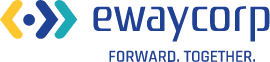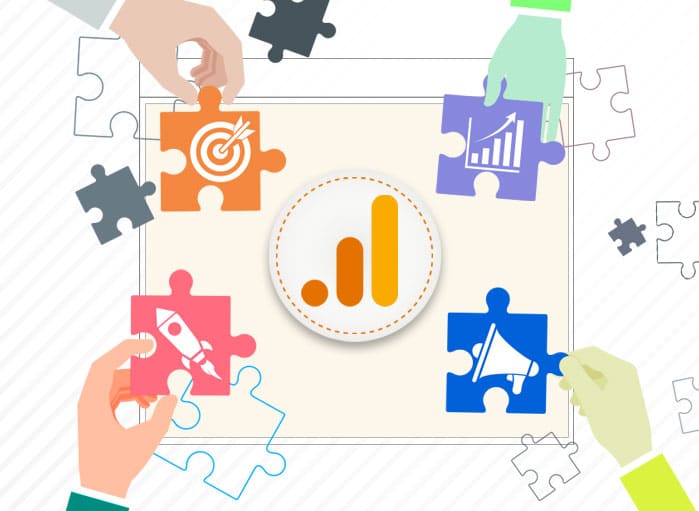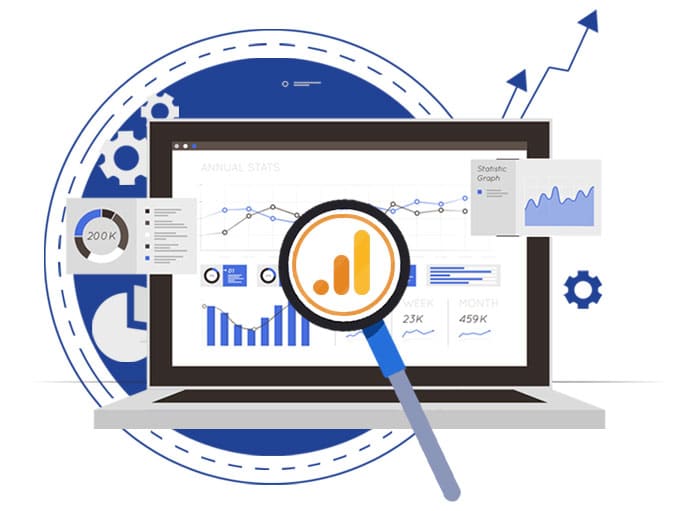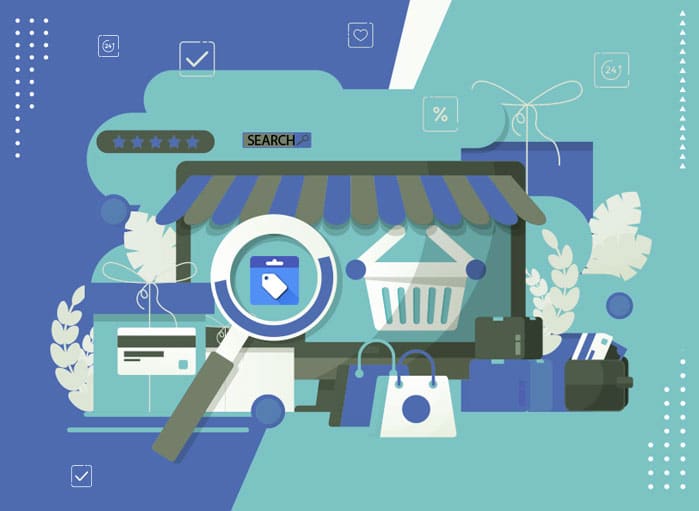
Google Merchant Center: An Ultimate Guide
Tags: Google Merchant Centre,Updates
Soumi Biswas December 28, 2022 22 MIN READ
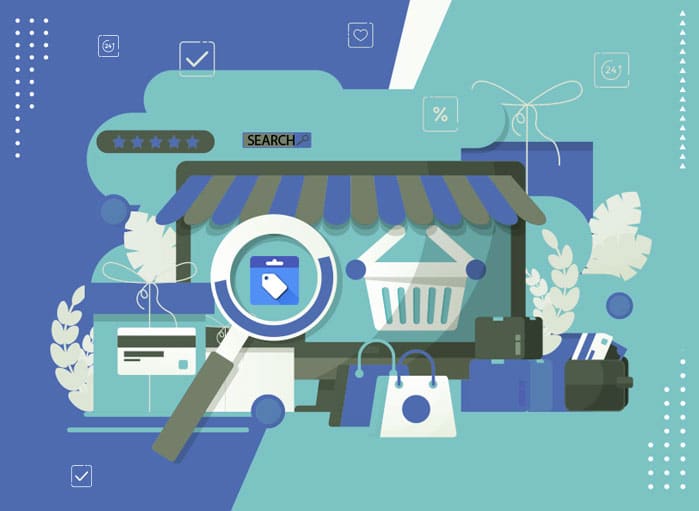
If you are running an online store, you must have heard about Google Shopping. For eCommerce businesses, Google Shopping is an important tool as it helps them to display their products for free. Moreover, it is helping businesses to get enough clicks on their Google Ads that appear on the search engine result pages. This results in an increasing number of orders for the online store. However, to make good use of Google Shopping, one needs to have a proper idea of Google Merchant Center (GMC) and how it is related to Google Shopping.

Google Shopping
Brands usually optimize their content not to rank well across search engines but also to be found by customers during different points of their buying journey. Often during the product purchase process, customers look for text-based ads to get some idea about the products they are looking for.
However, driving people toward a site isn’t the only way to promote eCommerce products. Rather, Google Product listing also helps to promote a product. This is where Google Shopping plays a crucial role.
So, you must be wondering about Google Shopping and how it helps eCommerce stores. Well, Google Shopping Ads is an integral part of Google’s search engine that allows customers to search for a particular product among millions of product listings and pick the one that meets their criteria.
As a user, you might have come across Google Shopping Ads while searching on Google. For instance, when looking for a product, like cotton towels or winter boots, shopping ads pop up. This is usually displayed above the organic search results, i.e., text-based ads, and usually displays various products available for purchase from a vast collection of sellers and brands.
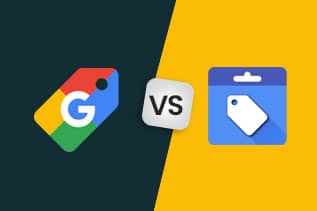
How Google Shopping Is Different from Google Merchant Centre?
Shopping Ads usually pop up on the top of SERPs; however, one can click on the Shopping tab, right below the search bar to see a complete list of the product ad listing. Once you are on Google’s Shopping tab, you get to see both organic and paid listings.
Most importantly, one gets to see plenty of filters that are usually product specific. This helps to find products that one is exactly looking for. for instance, if you are looking for bags, you will be able to search by type, material, color, and size.
The best part about the Shopping tab is that it allows brands to create organic and free listings. For greater visibility, Google Shopping Ads are a great option that allows brands to pay for better reach and higher placements while searching and browsing.

1. How Google Shopping Works
Google Shopping displays consumer products from different sellers who have created listings and ads. Apart from the Ads, Google Shopping products are usually in the order of relevance based on the used search terms, product reviews, and user’s past Google activity.
When users decide to make a purchase, they will click on the Ad, and it will take them to the retailer’s or merchant’s site. On visiting the merchant’s site, they will be able to see the product details.
Ads are labeled as ‘Sponsored’ tags. It shows that the ads are paid to increase the product ranking and visibility. Similarly, reviews are shown to the users when they browse for a product. All these help towards an informed decision.
However, to display the products under Google Shopping Ads, it is important to have a Google Merchant Center account.
But before delving deep into the Google Merchant Center and ways to set up the GMC account, it is important to look into some Google Shopping statistics. This will help to understand why a Google Merchant Center account would be very important for online businesses.

Google Shopping Statistics and Benchmark Metrics
There is no denying that Google Shopping can be very useful and profitable for marketers who are going to see physical products. As a one-to-go platform, it helps businesses to grow their business and improve sales.
1. Things to Expect
However, in case, you are wondering about the results that can be expected from these Shopping Ads, read on.
Google searches make up almost 36% of product discovery and Shopping listings help to feature the products on top of the search results.
Shopping ads are known to drive 76% of search ad spend for the eCommerce industry. This means it can help to get enough clicks for eCommerce store owners and most brands are spending a sufficient portion of their ad budgets on this platform.
Google Shopping Ads are more in demand than text-based ads.
Google Shopping Ads doesn’t show any signs of slowing down; rather, it is becoming even more popular for advertisers and marketers.
2. Google Shopping Ads Benchmark
There are a few Google Shopping Ad metrics for performance that marketers and advertisers should know. They are:
- The average CTR of Google Shopping Ads is 0.86%
- The average Google Shopping Ads conversion rate is 1.91%
- The average Google Shopping Ads budget is $770.41; however, it varies depending on the industry
- The average CPC of Google Shopping Ads is $0.66, which yields a good amount of profit for brands
- The average Google Shopping Ad is $38.87
Google Shopping Ads benchmarks are very useful. They offer a fair idea of how other brands are doing and what is the average of every brand. It doesn’t mean that the Google Shopping Ad benchmark comes with any sort of limitations.
However, Google Shopping benchmarks are not going to be 100% perfect as they are only benchmarks. They aren’t guaranteed results as they will vary from one industry to another. Plus, it will also depend on consumer behavior, as well as the existing market.
In case of any queries related to the performance of any brand, it is better to get in touch with the marketing professionals of eWay Corp. They can guide clients through the entire process of setting up a Google Merchant Center account and creating a Google Shopping Ads campaign for respective products.
Now, let’s look into the details associated with Google Merchant Center.
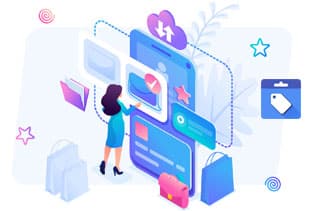
Google Merchant Center
Most online businesses are aware of Google Merchant Center. However, in the event, you are not aware of GMC, then this blog is right for you.
Local businesses always look forward to ways for increasing their online sales. With a tool like Google Merchant Center, businesses get the opportunity to manage their online product catalogs easily and run shopping campaigns.
In other words, GMC allows businesses to control the products that are going to be displayed and for whom they must be displayed.
However, it must be kept in mind that even though Google Merchant Center and Google Shopping are closely related. But without a fully optimized Google Merchant Center account, shopping campaigns don’t have any chance to function or even succeed.
From this blog post, budding marketers will not only get to know about GMC but also learn the basics of making Google Shopping Ads a huge success. Also, one will get to know about the Google Merchant Center feed and associated costs.
What Is Google Merchant Center About
Getting familiar with Google Merchant Center (GMC) before starting to work with it is very important.
GMC made its debut in the year 2010, along with Google Shopping. This is a digital platform that allows retail merchants to create and upload product information and make it available for the end users in Google search results. The products are usually available from both online and brick-and-mortar stores.
To put it simply, online retailers can put all product-related information on various Google partner sites and make the products available for online customers. The information that needs to be uploaded includes a detailed description of the product, such as color, style, price, seller name, and more.
1. Understanding the Core Value
Though GMC allows merchants and retailers to tackle a wide range of tasks, still, its core value proposition is centralization. In fact, with Google Merchant Center, all information related to the retail business can be kept in a single place.

Google Merchant Center: Other Things That Online Retailers Can Do
With GMC, online retailers or merchants can do the following things. They are:
- Upload data about their new products
- Modify the existing information on the products
- Manage the online ads for any products displayed on Google Shopping
- Link Google Services through Google Merchant Center
Which Google Services Can Be Linked
Yes, you heard that right! The Google Merchant Center is often used for product feed. However, its sole purpose doesn’t end there. Rather, it is used to link other Google services and even some platforms outside Google.
Well, with the help of these linked services, businesses can easily optimize their digital infrastructure and simplify their operations.
The Google Merchant Center can integrate with:
- Google Ads (Paid Advertisements)
- Google Analytics (Reporting)
- Google My Business (Business Information)
1. Google Ads
Google Ads, formerly known as Google AdWords, is a paid advertising platform. It is used for running different types of paid display ads across Google platforms. By linking Google Ads to Google Merchant Center account, businesses can use their product listings for advertising campaigns.
2. Google Analytics
This reporting tool helps businesses to understand their online activity in an improved way. Within the GMC there is a performance reporting tool. However, with Google Analytics, businesses get additional reports on website traffic, which includes reports on organic and paid results.
3. Google My Business
Google My Business allows business houses to provide their contact information, location, working hours, and website link on the My Business page. By registering the business, businesses get complete control over the way Google displays the information, as well as the company profile for the end user.
Integration is not only limited to Google-to-Google only. In fact, a Google Merchant Center account can be easily synced with eCommerce platforms, such as Shopify or BigCommerce. Plus, it can also relate to third-party apps.
Google Merchant Center: Best Way to Utilize Product Listing
Google Merchant Center is not just an online store; rather, it serves as a listing service. It helps customers find products that businesses sell in the online marketplace or on their websites. By adding data related to the products through the Google Merchant Center feed, grabbing the attention of potential customers is much easier.
Most of you might know Google Shopping Ad campaign creation differs greatly from traditional Search campaigns or Display campaigns. For Google Shopping, some added information needs to be supplied for making the products work.
Hence, the product added to Google Merchant Center is used in two ways. They are:
- Free Product Listings
- Paid Product Listings
Free Product Listings: It is displayed in the Google search window, in the Images tab, or in the Shopping tab.
Paid Product Listings: It is displayed throughout the ecosystem and with the help of Google Shopping campaign, a wide range of tools can be used to advertise the products.
From a practical point of view, Google Merchant Center helps to scale campaigns and its reach for promoting products within the capacity of Google. In case you are an eCommerce business, that uses Shopping Ads then it is a thing that should be done on a priority basis.
Remember that Google’s Merchant Center is free and helps to gain more reach while giving Google an abundance of data.
What is the use of Google Merchant Center
Google Merchant Center is used for powering Google Shopping campaigns and local inventory ads which we are going to discuss in detail. However, apart from these two functions, GMC is used for Shopping Action promotions.
1. Google Shopping and Google Merchant Center
As we have already discussed above, Google Shopping and Google Merchant Center are interrelated. Google Shopping falls under the Google Ads umbrella. Without optimized and updated product information in Google Merchant Center, one can’t run Google Shopping campaigns. With Google Shopping, merchants get the chance to promote the products they are selling online or offline.
2. Local Inventory Ads and Google Merchant Center
Google Merchant Center account is not meant for Shopping campaigns only. In fact, this digital platform is also used to power local inventory ads. With local inventory ads, you can let shoppers know that you have the product that they are looking for or are interested in from a nearby store. Local inventory ads target only offline sales.
3. Shopping Actions and Google Merchant Center
Another important use of the Google Merchant Center account is for Shopping Actions. Basically, it is a shopping program that allows retailers to display their products across various Google platforms so that consumers get to see them. At the same time, it allows using a shareable list and a universal shopping cart with quick checkout.
Being a part of the Shopping Actions program, retailers get the opportunity to sell the products across Google Shopping, YouTube, Google Images, and through voice search.
However, to perform all these three functions properly, it is important to have a proper Google Merchant Center account and a proper Google Shopping feed. Without the Google Merchant Center feed or product data feed, organizing the key information about the products for Google to understand won’t be that very easy.

Setting Up a Google Merchant Center Account: Short Overview
Now that you have a proper idea about GMC, you need to create an account to carry out the tasks. Setting up a Google Merchant Center account is very simple if you follow the step-by-step instructions. Once you set up Google Merchant Center account, you can access the GMC from anywhere.
Let’s dive into the prerequisites for creating or setting up the Google Merchant Center account.
1. Have A Google Account
To use GMC, you need to have a Google account. In the event, you don’t have a Google account, you need to create one. Do keep in mind that without a Google Account, you can’t open a Google Merchant Center account.
2. Select Email
To create a new Google Merchant Center account, you will need to determine the email you are going to use. It is advisable to use the same email address that you have used for linking the Google Ads account. Doing so will simplify the Google experience.
Now that you have finalized an email address, you can easily create a Google Merchant Center account.
3. Steps Involved in Google Merchant Account Setup
Let us take you through the steps to set up a Google Merchant Center account.
Visit the GMC website and click on the sign-up button. Here, you can use the Google email that you have selected.
Once you have signed up, you will need to provide your business information.
After that, you will need to select the way you want Google Merchant Center to send the updates.
Next, you will need to pick the programs that meet your goals.
Review the details of the business and finally click on Create Account.
That’s it! Once you have completed the steps, you are done with Google Merchant Center account creation.
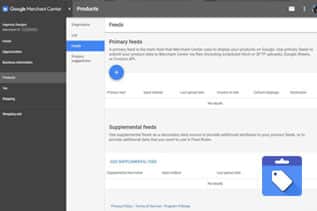
Set Up Google Merchant Center: Detailed View
First, you will need to create a Google Merchant Center account if you don’t have one. For this, you will need to go to the Google Merchant Center homepage.
Here you will be asked if you sell products online and your site’s URL. Next, you will be required to provide some more detailed information about your business, including your business name, the country where your business operates, and the time zone.
Here, you might offer Google some added information, like if you work with any eCommerce platforms, such as Shopify or BigCommerce or PrestaShop, or WooCommerce. Next, you will be asked to review the Terms of Service for using the Google Merchant Center.
Once you follow all these steps, the account will be created. From here, you will need to work on the set-up Google Merchant Center process. Let’s dive in.
1. Set Up the User Roles
By setting up the user roles, you can completely decide who will have access to the Google Merchant Center account and their access capacity. For instance, you can decide if a certain user is going to be the admin or any standard user.
To set up the user role, you will need to head to the gear-shaped icon present in the top corner of the account and click on it. You will get a drop-down menu and from the menu select the ‘Account access’ option.
This will show who has access to the account. From the ‘+Add User’ option highlighted in blue; one can easily add more users to the Google Merchant Center account. At this point, the new user’s email address needs to be added.
Then, one will need to pick the type of access the user is going to have, i.e., Admin or Standard.
2. Verify the Website
You must know that to take full advantage of the Google Merchant Center, the website needs to be verified. To verify the site, one will need to go to the dashboard and click on the gear icon. Under the Tools tab, ‘Business information’ needs to be clicked.
As you click on ‘Business information’ two tabs will appear. One tab will be labeled as About your business and the other tab will be labeled as Website.
Click on the Website tab and enter the site’s URL. Then click on enter. Google will verify the address and merchants will be able to claim their business automatically.
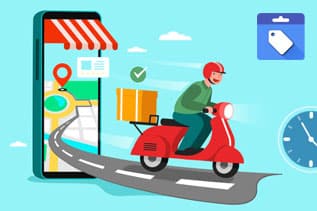
3. Set up Shipping Charge and Time Frame
From the dashboard, click on the gear icon and select ‘Shipping and returns. Here, you will get the option to add Shipping Service. Next, you will be allowed to choose the countries where you want to ship the products.
At this point, you will be asked to provide the name of the shipping carrier and set the currency that you want to charge for the shipping. Here, you can make choices for considering the shipping charge and the type of shipping you want to offer, such as free shipping or free shipping services over a certain amount, or even a flat rate for shipping.
Based on the shipping partners you are planning to work with, custom delivery times can be set. Merchants get the opportunity to choose how much they would like to charge for shipping the products.
To help Google decide the shipping cost and associated time frame, from and to the shipping location should be provided.
4. Set up a Return Policy
No matter whether you have a return policy or not, you need to establish proper guidelines. The return policy can be added from the ‘Add Policy’ which comes under the Shipping and returns tab. After that, link the return policy and mention properly if you accept or don’t accept returns. All information related to product return must be provided.

5. Tax Information
Before processing the sales, tax needs to be set. Tax for each individual state must be set. This can be done from the dashboard by clicking on the gear icon. From the Sales Tax option, tax for each state can be set. To enable tax for each state, the toggle bar needs to be turned on. Google can set the sales tax, or a custom tax can be set.
6. Set Up Product Listing
Once all the business is set up, it’s time to upload the products. From the Products tab, you can upload the products to the Merchant Center. This will allow you to upload single products manually

Settings To Check Before Launching a Campaign
There are many important settings in Google Merchant Center that need to be kept in mind before starting a healthy Google Shopping campaign.
The six relevant settings need to be set correctly or else it will trigger errors. In fact, the settings need to be checked to ensure that the campaign’s performance significantly improves.
1. Shipping Settings
One of the most important pieces of information that Google Merchant Center needs while products are submitted is shipping settings.
Google must know how much you plan to charge for shipping and the expected delivery time of the orders for customers. It is important to double-check that the shipping setup is up-to-date and correct.
This is very important since the shipping cost is often the primary reason for cart abandonment at the checkout stage.
Remember, every feature across Google, such as Buy on Google or Shopping Ads will use shipping settings
1.1. Times When You Need to Set Up Shipping
For running ads for your products in a particular region or nation, you must provide shipping information. At the same time, you will need to set up shipping costs for that area.
Under the following circumstances, shipping settings must be provided. they are:
You want to run Shopping campaigns in the following nations Austria, Australia, Belgium, Czechia, Canada, France, Germany, Italy, Ireland, Israel, Japan, Poland, Spain, South Korea, Switzerland, the Netherlands, the United States, and the United Kingdom.
If you want to run Shopping campaigns in another country rather than the product’s primary country of sale.
1.2. Configuring Shipping on a Product Level
In case you want shipping to be configured on a product level, you can set the shipping cost, as well as the time for each product individually.
Similarly, shipping can be charged for products based on weight, label, or dimensions. However, you will need to provide relevant attributes to the Google Merchant Center product feed.
1.2.1. Attributes That Can Be Used
Here are some attributes that can be used for shipping. They are:
- Shipping Label
- Shipping Weight
- Dimensions
- Transit Time Label
Shipping can also be charged based on the shopping cart in total or for using any advanced settings, shipping can be set directly from the Google Merchant Center account.
If you are setting up shipping in Google Merchant Center and add all shipping-related attributes to the Google Merchant Center feed, then the data in your feed will simply override the account-level settings for the item’s matching location.
Most importantly, the shipping attribute isn’t available for Buy on Google feature.
1.3. Setting Up Account Level Shipping in Merchant Center
Configuring the shipping services on the account level for Google Merchant Center or via the Shipping Settings API will prevent any shipping-related errors from popping up. The shipping services can be set for all products or for product groups.
1.3.1. Create a New Shipping Service in Merchant Center
You will need to log in to your Google Merchant Center account.
Navigate to the tools icon and click on ‘Shipping and Return’ you will be taken to ‘Shipping Services’ tab.
You will need to click on New Shipping Service which will allow you to create a shipping service.
1.3.2. Set Up Shipping Services
As a part of setting up the shipping services, you will need to name the shipping service. After that, you will need to pick the shipping service area, i.e., where the product is purchased and going to be delivered.
Once you are done, you must pick or select the right currency. It should be the same as the currency mentioned in the data feed of GMC.
1.3.3. Set Product Delivery Time
Just setting a shipping price is not enough. Rather, you will need to set up a delivery time for the products. the steps involved are:
First, decide whether you want to display a custom delivery time or set a wide range of delivery times.
Second, you will need to choose the time of the day by which any new order must be placed so that it can be processed on the same day.
Third, you will need to enter the minimum and a maximum number of business days needed to process the new order, which is usually referred to as the handling time.
Fourthly, the number of business days for the whole process or service to get completed must be mentioned. This is known as the transit time.
Countries like the US, France, and Australia need to come under transit times. The transit time label [transit time_label] attribute must be added to the product feed and associated values must be provided.
1.3.4. Set Optional Advanced Settings
In this step, retailers will need to provide a minimum order value for availing of the shipping service. Usually, it is kept optional. However, it is needed if there is a minimum order value on the website.
The holiday shipping cutoff for the orders can also be set, provided the orders are placed before a certain date so that the product gets delivered within or before the holiday.
1.3.5. Set Customer Shipping Cost
Here, you will need to set the same shipping cost for all items or simply set a shipping cost range.
1.3.6. Advanced Shipping Cost (Optional)
This is completely optional; however, it allows naming the table under the ‘Shipping Rate Name’.
In this shipping setting procedure, a new shopping rate for the shipping service can be added. This can be done by clicking on the Plus button.
Next, you need to decide whether the shipping rate is going to be applicable for all products or solely for certain products only.
The table must be named. Here, while creating the table, you must define a single rate for all orders. Or rules can be created depending on the price, weight, destination, or number of items.
2. Return Policy Settings
Before you start running your ads, ensure you have set up a return policy for the account. It is extremely important for customers who are going to make a purchase. By highlighting information about return and refund policies on the shopping ads, the products’ performance can be easily boosted.
2.1. Ways to set up Return Policy in Google Merchant Center
Return policy for products listed within the GMC account is easy to create. In case retailers or merchants want the same return policy for almost all items exempting a few, a standard return policy must be created. However, an exception policy must be there.
Let’s dive into the steps for creating a return policy in Merchant Center.
First, you need to log into the Google Merchant Center account.
Second, select Shipping and returns from the page menu and then click on the Return policies tab.
Thirdly, you will need to click on the Add Policy tab.
Fourthly, select the program for which the return policy is applicable.
Fifth, you must select the country to which the return policy is applicable.
Sixth, don’t forget to enter the return policy URL on the website and if you are going to accept returns from the chosen target countries.
Seventh, you will need to pick the available return methods, i.e., by mail or in-store.
Next, you will need to decide the number of days within which the customer has to return the product.
Ninth, you must decide if you will be allowing the products to be returned based on their condition, no matter whether it is used or completely new.
Tenth, you will need to select and provide the return fee details, such as return shipping costs, restocking fees, etc.
Next, you must review the information you have provided before clicking on Done.
However, for each return policy, an exception can be added.
2.2. Adding Return Policy to Product Feed
If you want to avoid the above-mentioned process of adding the return policy, you can easily do that. Rather, you add return policies via the product feed, provided you have added the [return_policy_label] attribute to the feed. Only then can the return policies be associated with single products.
3. Automatic Price & Inventory Updates
Sometimes it becomes hard to keep the Google Shopping Ads up to date, especially when product availability or pricing fluctuates. It happens, even more, when the same product in different variants is getting advertised. For this reason, having an automatic price and availability update setup is important for any Google Merchant Center account.
3.1. Automatic Updates Are Needed For
In case you are wondering what automatic updates are required, then read on.
At present, it is available for the price and availability attributes in the product feed. Google uses this information from the website to adjust the prices and the inventory you plan to advertise within the Google Shopping and Local Inventory ads.
Google is constantly going to check the landing pages and compare the available data with the Google Merchant Center feed that has been already provided.
3.2. Benefits of using Google’s Automatic Item Updates
Here are some benefits of using this feature. They are:
- Improve user experience
- Increase the conversion rates
- Build customer trust
- Reduces the risks of Google Merchant disapprovals
But it must be kept in mind that automatic item updates can never replace the process of regular maintenance and updating the product feed. Google can fix temporary problems through price and availability accuracy but to keep the product data up to date, a feed management solution must be used.
3.3. Setting up Automatic Item Updates in Google Merchant Center Account
If you don’t have a structured data markup in the website’s code, Google’s automatic item update can’t be used. From the point of view of Google, there is no reason for merchants to disable the automatic item update feature disabled in the Google Merchant Center.
For double-checking the settings or for changing the status of automatic item updates, the following steps must be taken.
One will need to sign in to Google Merchant Center account.
Next, the Tools icon must be clicked and after that Automatic Improvements must be selected.
Once the Automatic Improvements page opens, you can turn on automatic updates for either availability or price or select both. Item updates can be easily disabled.
4. Automatic Image Improvements
Another interesting feature that needs to be worked on to run the Shopping Ad campaign successfully is the automatic image improvement. This can bring significant value to the Shopping Ads since it will improve the overall user experience.
Merchants should check whether this feature is enabled for their Google Merchant Center account before launching any campaign.
The automatic image improvements will automatically improve the images that can be easily uploaded to the Merchant Center. With this feature, it is easy to ensure that the images or image quality meets the requirements of Google.
Google automatically fixes images by simply getting rid of the promotional overlays or any other elements, which might lead to product disapproval associated with Google.
By enabling this feature in the Google Merchant Center account, the improvements get applied to the pertinent images in the GMC account automatically.
4.1. Setting Up Automatic Image Improvements in Merchant Center Account
To set up this feature for the Google Merchant Center account, the following steps can be taken.
One will need to sign into the Merchant Center account. After signing into the account, the tool icon needs to be clicked. Next, clicking on Automatic Improvements will open a new image improvement page.
On this page, the Image Improvement tab must be clicked, and automatic image improvement must be enabled by turning on the blue button. Once it is done, Google will start fixing the images of products as and when required.
5. Data Transfer Settings
Before you start working on the Google Shopping campaign, you must consider the way you want to transfer the product data to a particular channel. You must double-check everything to see if everything is set up correctly.
In case you need to update product data more than once a day, then it’s better to upload the product feeds via FTP. With the help of DataFeedWatch, you can easily connect the feeds with the desired channels straight away from the tool using FTP, and that too four times in a day.
5.1 How to Upload Product Feed to Google Shopping via FTP?
To carry out this requirement, the following steps must be taken.
You will need to log into the Google Merchant Center account
Next, you should click on the tools icon and select FTP or SFTP or GCS
After that, you will need to create a new FTP account and save the required changes.
Next, make a note of the FTP credentials.
Once you are done with that go to Products> Feeds and then click on the Plus button for adding a new feed.
Next, you will need to select on the feed target country
You will need to name the feed and then click on the Upload option
Next, you will be required to enter the feed file name
From DataFeedWatch, you will need to go to Shops and click on Shop’s name.
Next, you will need to click on Edit channel from the drop-down menu right next to the Channels.
After this step, you will need to click on FTP Connection and provide the necessary credentials.
Once all credentials are entered, you will need to send all feed to the channel by selecting FTP Upload from the drop-down list.
From now onwards, the product feed will be sent to the server automatically every day, immediately after the product data gets updated.
6. Tax Settings
Tax errors are common errors while advertising in the US through Google Merchant Center. For this reason, it is important to focus on setting up the tax settings correctly. This should be done before launching the ads.
By doing so, neither the merchants nor the clients will have the default tax values levied by each state in the United States. This needs to be changed through the Google Merchant Center account.
6.1. Options to Determine the Tax for Each State
What are the options to determine the tax? You must be wondering about it. Read on.
You can use a custom option to enter a flat rate (Provided you are charging all customers the same)
By using the [tax_category] attribute in the product feed (In case you are selling the products in a state with different sales tax rates). You must remember that some states might not levy any tax for certain products, or the tax rate for the product might be a bit low in comparison to the tax rates of other products.
Simply allow Google to determine the tax amount.
6.2. Setting up Tax Settings in Google Merchant Center
To set up tax for Google Merchant Center, the best way out is to use the tax setting present within the Google Merchant Center account. It will allow you to set up tax rates for each state. Similarly, tax rates can be specified by clearly including the tax attribute within the product feed.

Things To Know about Google Merchant Center Product Feed
As discussed above, the Google Merchant Center feed or better known as the product data feed is extremely important for a Google Merchant Center account. It is nothing but a spreadsheet that keeps key information related to the products in one place and that too in an organized manner.
The Google Merchant Center feed is crucial for the GMC account because it offers Google the required information for creating Shopping ads related to the products.
Google creates Shopping Ads. For that, you don’t need to write an ad copy or select keywords. Rather, you fill in the different fields within the product data feed and allow Google to use the information for generating the Shopping ads.
1. Things to Keep in Mind
Each field in the Google Merchant Center feed provides Google with a piece of information. This, in turn, helps search engines to decide if a particular product is relevant to a shopper’s search query and what are the things that shoppers want to know about a product.
Now, let us take a look into some important information fields. They are:
1.1. Product Title
The product title is the blue colored hyperlinked text that appears at the top of the Shopping ad.
When it comes to optimizing the Google Merchant Center feed, the product title should remain the top priority. Wondering why it should be so? Because it’s the first piece of information that Google will look at to decide if the products are completely pertinent to the search query of the users.
In case the product title is not optimized, the chance of getting the product ad in front of the targeted customers is almost nil.
1.1.1. How to Optimize the Product Title
Do you want to optimize the title of your product? You are on the right page. We will guide you through the steps.
To optimize the product title, you can use a keyword research tool. This will help you to find out how prospects are searching for a product you are selling. At the same time, using high volume keywords in the product title.
Basically, when you optimize the product title, you are using the language that customers use, and it will help Google to understand that your product is completely relevant to the search queries. This will result in your Shopping Ad ranking at the top.
1.2. Product Image
The product image is usually the – go figure-image of the product that always appears on the left side of the product title. This information is important for the Google Merchant Center feed and the reason is obvious.
Nobody loves to see or even click on an ad that contains low-quality images. To win the heart and trust of the customers, good quality images must be used.
A poor or unprofessional image of a product will create a bad impression on the minds of the customers. So, using high-quality images is a must.
Also, Google has some rules for using images, like there shouldn’t be any watermarks on the images or any logos on them.
1.3. Product Category
Google only sees the product category in the Google Merchant Center feed. Although it is a backend attribute, still Googles takes this into consideration for considering the relevancy of the products to the search queries. It is always better if you can become more targeted with the subcategories.
For instance, you can usually categorize an item in the following manner:
Apparel > Clothing > Activewear
However, if you want better results, you can categorize them in the following manner.
Apparel> Clothing> Activewear> Bicycle Activewear> Bicycle Briefs
To make products eligible for advertisements in the Shopping results, a category needs to be selected from the Google Product Taxonomy (GPT)
These are some important information that needs to be present within the Google Merchant Center feed, apart from other information, such as on product description, product type, availability, product link, pricing, product ID, and so on.

Knowing about Google Merchant Center Promotions
Do you have any idea about Google Merchant Center promotions? If you said – No, you don’t need to worry.
Basically, Google Merchant Center promotions permit the use of Shopping ads for offering a special deal to prospects. Deals could be in the form of free shipping or discounted prices and more.
Once a promotion gets applied to an ad, shoppers will get to see it at the bottom of the ad, or they might need to click on the link showing ‘special offer’. In anyways, using Google Merchant Center promotions is one of the best ways to make Shopping Ads look more attractive and even more secure.
1. Best Practices for GMC Promotion Program
To run Google Merchant Center promotions, some of the best practices if followed can help to make the most use of the promotions program.
1.1. Google Merchant Center Promotion Must Align with Broader Goals
In case you are trying to get rid of some inventory within a certain deadline, you can run a BOGO promotion. But if you are trying to establish a brand affinity to win more loyal customers, you can run a free gift promotion.
Similarly, in the event you plan to boost your Average Value Order, make it a point to run a discount promotion for orders over a certain value.
1.2. Offer Free Electronic Gift Cards for Holiday Season
Sometimes even the most organized people might miss out on buying gifts for their family or friends for the holiday season. Or sometimes shoppers might place an order so late that it fails to get shipped in time.
To tap into those audience base, Google Merchant Center promotions prove helpful. Shoppers can be handed over an eCard for placing an order.
1.3. Find Ways to Get Over Google Restrictions
One of the policies of Google Merchant Center promotions is that GMC can’t be used for offering discounts to first-time customers supposedly. This can be easily worked out by creating a remarketing list of people who have purchased a product from your store.
With the available list, a list of similar audience bases, who haven’t purchased anything but have the intent to buy a product can be created. The list can be used for the Shopping campaign and discounts can be offered to them.

Things You Need for Registering with Google Merchant Centre Account
You can see that setting up a Google Merchant Center account is a multi-step process due to its multiple integrations with many Google ventures. However, the following things must be kept in mind. They are:
You must have at least one Google account, However, GMC can be easily configured through numerous logins.
You need to have a verified website and a business within Google My Business. This calls for adhering to various Google guidelines, like offering a valid physical address, technical support, contact number, and secured checkout.
Proper eCommerce platform integration for syncing data will be needed by the Google Merchant Center account.
Complete product information, like pricing, shipping information, and availability of the product in a Google-friendly format, such as the TXT or XML files that can be easily exported to Excel spreadsheet. Also, product data can be imported from the existing eCommerce platform under some circumstances.
How to connect Google Merchant Center (GMC) with Google Ads account?
The process to link the Google Merchant Center account with the Google Ads account should be initiated from the Google Merchant Center account. There are 2 steps involved in this process. They are:
1. Requesting connection to Google Ads account from the Merchant Center Interface
In this step, you will need to click the following tabs in the manner mentioned.
Settings > Linked Accounts > Your Google Ads account > Select the right Customer ID > Click ‘Link’
2. Accepting the connection request from Google Ads Interface
In this step, one will need to carry out these actions. They are:
Proceed to the Tools icon > Setup > Linked accounts > Google Merchant Center > Details > Approve
How to select a country of sale in the Merchant Center?
The process of adding products to the Google Merchant Center account can be done manually or via a data feed. However, at this point, you will be prompted to select the target country.
You can visit your feed settings and add another country of sale if you wish to list your products on Google Shopping in multiple countries. The steps involved are:
- Go to Products, then click on Feeds.
- Click on the name of your Product Feed
- Proceed to the Settings
- Click on 3 vertically aligned dots on the top right corner to reveal the option to add more countries
One you complete all these steps; you can add as many amount of countries as you want.

Common Errors to Avoid as You Set Up Google Merchant Center
Let’s discuss some common errors and fixes that need to be avoided so that the Google Merchant Center account is in a good state.
- Irregular Pricing & Product Availability
- Wrong Category Names
- Incorrect Identifiers
- Incorrect Titles, Description, and Images
- Targeting Multiple Countries with One Domain
1. Irregular Pricing & Product Availability
Providing a price that differs greatly from the actual pricing of the product can cause issues. In case, Google finds out any difference in the product pricing while performing periodic checks, an error will get triggered,
While adding a sale product to the Google Merchant Center, merchants usually get the opportunity to adjust the product’s actual price instead of the sale price. This causes the error in the GMC.
To prevent such an occurrence, the user needs to create a separate sheet for the discounted products and fetch data from that sheet. Once the sale period is over, then again data can be fetched from the original sheet.
During discounts or promotions, merchants must adjust the sale price instead of the actual price of the product. So, while adding the sale price, the three fields must be kept right. They are Sale Price, Sale Start Date, and Sale End Date.
2. Wrong Category Names
Most of you might be aware that the number of product categories available under the Google Merchant Center Account is usually limited. An error will pop up in the event you don’t submit any category or give an improper category name for the products while adding them to the Google Merchant Center feed.
The product categories must always match the categories of the Google Merchant Center. Hence, while filling up the ‘Google Product Category’ field, make it a point to apply Google’s taxonomy.
3. Incorrect Identifiers
Google Merchant Center strictly specifies that the products should have a unique identifier, which is usually handled by GTIN in the United States and in most countries. Merchants are required to submit the items’ GTINs under a valid entry within the feed.
In case the GTIN is not applicable or not needed by a product, then MPN must be used. Also, non-custom-made products should be labeled with the company’s name.
4. Incorrect Titles, Description, and Images
Google highly values the data you provide for each product, including product titles, descriptions, and images. Why? This is because Google will use these features for matching the products with the search queries of the consumers.
This data should adhere to strict editorial guidelines and the products can be targeted based on keywords, like Google AdWords.
Google will choose the term that appears in the search query to display matching products in the shopping ads. For focusing specific products on the search queries, Google’s algorithm focuses on the product title and descriptions.
Advertisers must follow the Google Merchant Center Editorial Guidelines for writing the titles and descriptions.
5. Targeting Multiple Countries with One Domain
Remember, if you are using the same product data feed for different countries, it will create some issues. Hence, each data must be localized. For example, the price of a product must be in the local currency. Similarly, product descriptions must be in the local language.
So, when creating the Google Merchant Center feed, this pointer must be kept in mind. Also, targeting multiple nations with a single domain is not a good idea, instead, multiple domains must be purchased and then each country must be targeted separately with a separate domain.
Once these errors are avoided and fixed, the GMC account can run very smoothly. You can be assured that your customers will have a pleasant experience.

Google Merchant Center Guidelines
Most of you who are reading this post and are new to Google Merchant Center must be wondering about the Google Merchant Center guidelines that need to be strictly followed. They are:
1. Promote products that are ready for direct purchase
The product links that you choose to promote via Shopping Ads should lead buyers to the product page so that they can buy the advertised products.
GMC doesn’t allow Shopping Ads to be used for promoting affiliate links or pay-per-click links to products barring when participating in Comparison Shopping Service (CSS) in the European Economic Area or in the Affiliate Advertising Beta.
2. Use Official Language
When advertising in a specific country, it is important to use the official language of that country. In case you wish to advertise in different nations and in different languages, it can be done. However, one needs to submit a different product feed that will direct a visitor to the landing page in the same language as before.
In simple words, the website’s language, Google Merchant Center feed, and the language that is set during registering product feed must be the same.
3. Customer Should Know About Returns and Refunds
Google is determined to ensure customers face ease of shopping. Hence, it requires businesses to specify the refund and return policy properly. Plus, the return and refund policy must be easy to find. In case you don’t provide any return and refund, you should specify that as well.
Remember that the policy should specify the way you handle the returns and refunds. It must include:
The steps that a consumer should take to claim a return or a refund.
The circumstance under which you provide returns and refunds.
When the user expects a refund.
The timeframe within which the returns are accepted.
4. Follow the Guidelines of Google Programs
Every program or Google service has a unique set of guidelines. So, while setting up the Free Listing campaign or while setting up Buy on Google store, the respective guidelines must be followed.
5. Verify and Claim the Website URL in Google Merchant Center
Before starting to use a specific Merchant Center program, the website URL needs to be verified and claimed. It will prevent others from claiming the site.
The website URL can be claimed through Search Console. The URL can be verified provided you have the access to edit the HTML of the site or simply upload the files to the server.
Areas Where Product Feed from Google Merchant Centre Can Be Used
Apart from the Google Shopping platform, the product feed from Google Merchant Center can be used for various avenues. The avenues where the product feeds are used:
1. Google Merchant Center Feed
This is the primary feed that consists of all product catalogs and information created through Google Merchant Center. One should use this feed in the event you are going to sell physical products, like apparel or beauty products on the online store.
This feed usually needs product-related information, like a unique ID, product name, description, product image, price, and availability.
2. Google Promotions Feed
This Google feed is used for product promotions or for showcasing the best deals on the SERPs. For optimizing the product feed on this platform, promotional text or keywords must be added to the product listing ads within Google Shopping.
Retail merchants can use this promotion feed for getting increased CTR for their listed ads. Apart from the mandatory product information, promotion-related information can also be submitted, like redemption codes or promotional price for each product.
3. Google Local Inventory Ads Feed
This feed will allow retail merchants to keep the advertisements limited to the local place. For example, a brick-and-mortar retail store can use this feed to get increased footfall to their stores. This helps because more than 84% of online shoppers first lookout for a product in local stores close to their houses.
4. Products Ratings Feed
Most online shoppers depend on online product reviews and ratings to pick a brand. This is where the Product Rating Feed helps to build brand trust among the buyers. This, in turn, can improve sales.
With this feed, a listing of similar products is displayed along with the price and best ratings. Sometimes, the unique feature of the product can be presented to this feed which can become a unique selling point.
5. Google Manufacturer Center Feed
This feed is very helpful for product manufactures and for manufacturing firms that are making the products. The main idea of using this feed is to provide manufacturers more control over the way they want to promote the products on Google Shopping platform.
For best results, the feed requires complete information about the manufactured products, such as the GTIN, product title, image link, product category, product description, and product features.
6. Dynamic Remarketing Feed
Statistics show that the cost of retargeting existing customers is much lower than acquiring new customers. Therefore, remarketing feed is highly effective for online shopping. The dynamic remarketing campaign can be created using attributes of specific display ads, such as ID, title, and even the landing page of the URL.
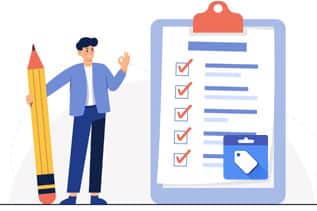
Google Merchant Center Other Guidelines to Be Followed
There are some other guidelines that need to be followed while handling user data. They are as follows:
Collect and store personal information, like credit card numbers in a secure manner, like within an SSL-protected page.
You shouldn’t sell users’ contact information.
Users’ personal information or images must not be used in ads without their consent.
A site’s primary purpose should not be restricted to collecting the personal information of the user.
No matter whether you are using GMC for Shopping Ads or for any other programs, these guidelines must be followed.
How To Access Google Merchant Center
If you want to access your Google Merchant Center account, make sure you are added as a user by the Merchant Center account admin.
Multiple users are allowed to access a single Merchant Center account; however, users are allowed to connect their individual Google accounts with various Merchant Center accounts as and when required.
Often the account admins specify the access level per user. They are:
- Standard
- Admin
- Email Contacts
1. Standard
This allows one to sign into the Google Merchant Center and access everything within the account, except two tabs. They are ‘User’ tab and the ‘Merchant Center Programs’ tab.
2. Admin
This allows a user to enjoy the same features offered by Standard access. Additionally, one gets the ability to add, edit, and even delete the user roles from the ‘Users’ tab.
3. Email Contacts
This doesn’t allow a user to access the Google Merchant Center account, but they can receive emails based on the preferences.
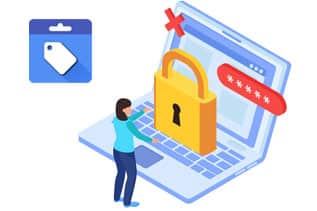
Google Merchant Center Account Suspension
Google reviews the Google Merchant Center account on a regular basis to ensure that every user enjoys the best possible experience. In case some products are found to violate the Google Shopping policy, an email warning is sent and one week is given to resolve the issue.
This won’t stop the Shopping Ads from running. It will run as usual during the week-long warning time unless they have something very offensive in it. Once you fix all the violations within the warning period, you are good to go and work with your Google Merchant Center account.
But if the issues are not resolved within the warning period, the Google Merchant Center will be suspended. As a result, none of the products will be eligible for the Shopping advertisements, even if they have not related to the violations.
In the event you find yourself in a similar situation, don’t panic. Reactivating the Google Merchant Center account is very simple.
Ways To Work on Google Merchant Account Suspension
First and foremost, try to fix the problems that caused the account suspension. When your account gets suspended, there is no way to advertise products on Google Shopping. Try to rectify the issue and then seek a manual review from the Google team.
Once the Google team reviews the Google Merchant Center account and finds no issues are present you will be back in business in no time.
If you still violate some rules, you will get one more chance to request Google for review before it enters the cool-down period that lasts a week. After that, the ‘Request Review’ gets disabled.
Now that you have created a Google Merchant Center account for your businesses and knows the ifs and buts of it, then it’s time to consider the steps for adding products to Google Merchant Center.
How to Add Products to Google Merchant Center
There are a few ways to upload products to the Merchant Center. They are:
- Manual upload
- Importing XML. or txt. feed file or a Google Spreadsheet with a complete product catalog
- Through Content API or by using FTP/SFTP
In this blog post, we will discuss the first 2 methods that are used by online retailers.
1. Manual Upload
If you are considering the manual upload process, you should consider the following steps.
- Open the Merchant Center account.
- Navigate to ‘Products’ and then go to ‘All Products’.
- You will need to click on the blue plus button to add a product.
- Provide all necessary information related to the product and save it.
The only downside of this method is that it is very time-consuming. If you have more than thousands of products in your store, manually uploading product information will take a lot of time. Also, it calls for manual updates.
In case you forget to refresh the data on a regular basis, it might cause data errors and Google might disapprove the products. Or it might even suspend the Google Merchant Center account.
2. Uploading Products Through Feed File
To upload product information through, using the feed file is the best way out.
First, open the Google Merchant Center account.
Second, navigate to ‘Products’ and then click on ‘Feeds’.
Third, you will need to click on the blue colored plus button for importing the data feed.
Fourth, you will need to name the feed and select the import method.
In this step, it is best to utilize ‘Scheduled fetch’ as it allows adding a link to the data feed file that will automatically check for any Google updates on a regular basis. This will ensure that the data is relevant and fresh always.
For creating a feed file under the live URL and for optimizing it, a feed management solution, like DataFeedWatch can be used.
Fifth, give a link to the data feed and choose the ideal time for the daily updates.
Sixth, provide all necessary information, starting with country, destinations, and so on.
Lastly, save all the changes made.
Once the content gets saved, all product data will be processed. You will be able to see the product data health report from the Diagnostics section.
These are two popular ways to add products to the Google Merchant Center.
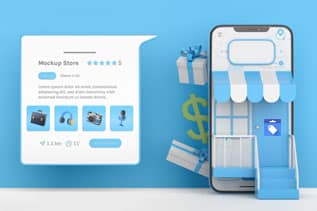
Other Ways to Upload Products
There are many other ways to upload products to the Google Merchant Center. This includes:
1. Content API
The API allows a user to automatically upload the product listings and makes it easy to discover the products through free listings or through shopping ads.
2. Scheduled Fetch
This is another way to upload product details to Google’s Merchant Center. Basically, it allows offering Google regular updates simply by fetching data present on the site. The updates take place only after the fetch takes place within Google’s listings.

Benefits of Having a Google Merchant Center Account for Small Brands
Google Merchant Center is useful for businesses of all sizes. However, it is especially helpful for small businesses. Read on.
1. Thinking Big
You might be having a small-scale business, but with GMC you don’t limit yourself to a small marketing strategy. Rather, you get the opportunity to simply display your brand or products just next to the leaders of your niche in the online marketplace.
2. Gain Trust
Businesses can easily sell their products online. However, Google product listing helps brands gain authority and credibility. Well, shoppers consider the information displayed on Google as true and accurate. Hence, they give more value to that brand or trust the brand even more than others.
For example, a particular product, such as sneakers listed under Google Shopping Ads is available from two different sellers. You see one seller has 100 five-star reviews and the other seller has 15 four-star reviews. Then the decision of online shoppers will be swayed towards the seller having 100 five-star reviews.
The reason is obvious. Shoppers will more likely trust a brand with more positive or five-star reviews.
3. Easily Stand Out
Small businesses find it hard to stand out from the competition. However, Google’s fair playing field allows small businesses to compete in this world very easily. The key to success is to use the available optimization technique that will allow shoppers to recognize the brand easily.
For instance, small brands with good customer ratings for certain products get the added advantage of displaying the products just like their competitors.
4. Grow Audience
Listing products on Google helps a business to become easily discoverable. Due to the product listings through Google Merchant Center, a new customer might easily find out what a business house might be selling or about their best products.
Similarly, businesses that have a storefront will be able to attract local customers through local inventory ads that tell shoppers that businesses have ready-stock items with them.
5. Carry Out Prime Research
Google’s price competitive report offers free data about the pricing of similar products. This helps us to better understand the competition.
6. Capture Shoppers with Purchase Intent
For retail storefronts, there might not be any browsers for the buyers who walk in through the doors. In a similar manner, online product listings are tailored toward searchers who have the intent to buy. For this reason, Google Shopping Ads contribute a 30% higher conversion rate than the text ads displayed on Google.
7. Spend the Amount You Want
Depending on the budget you want to spend, you can list the products for free or choose to implement paid ads that hold the potential to offer greater results. For instance, large retailers try to get ranked in various categories; however, the flexibility of the Google Merchant Account platform allows small businesses to also focus on ads that can make a great impact.
8. Dynamic Remarketing
Shoppers aren’t always going for a quick purchase. Google Merchant Center can be used to carry out dynamic remarketing ads. Well, dynamic remarketing ads allow marketers to take information from the Google Merchant Center feed to show prospects the products that they have already searched for on the website.
At this time, a customized message can help customers remember your product and thereby take one step toward sales.
9. Shopping Ads Campaign
You might know the best thing about signing up for Google Merchant Center is that it allows products to get featured within the Google Shopping Ads campaign. Marketers can change their inventory at any point of time so that consumers get updated information.
10. Get Google Analytics Support
Brands or businesses that are already using Google Analytics can easily create a Custom Segment for Google Merchant Center hits. The statistics from GMC hits can be kept separate from other hits.
These are some amazing benefits of having a Google Merchant Center account for any type of business.
Common FAQs Related to Google Merchant Center
Before you set up your Google Merchant Center account and start working on it, here are a few things that you must be aware of.
1. Is Google Merchant Account Free
Google Merchant Center (GMC) account is free. You don’t need to pay anything to set up Google Merchant Center account and for using it. Marketers might use it for free product listings on Google Shopping Tab; however, it can also be used for running Shopping Ads, which is a paid form of product ad.
2. How to set up a Google Merchant Center account
Setting up a GMC account is easy. Just head to the Google Merchant Center website and follow the account set-up instructions. Once the account set-up is complete, you can use the GMC platform in the way you want.
3. What are the benefits of having a GMC account
Creating a Google Merchant Center account proves to be very useful for businesses of all sizes, no matter the industry niche they might have. It is not only helping businesses with better outreach but also helping businesses to display their products in a proper way.
4. What is Google Merchant Center in AdWords
Shopping Ads in Adwords, which is presently known as Google Ads require a product feed. This is where Google Merchant Center comes into play. Whatever might be needed, be it creating a product feed or creating and managing the Shopping Ads campaign can be done effectively.

Take Professional Assistance
If you are planning to set up Google Merchant Center account for your offline and online store, it’s best to take professional assistance. Professionals of eWay Corp have years of experience in this field and will be more likely to help clients in each step of the GMC account creation and importing the product details to Google Merchant Center in a proper manner.
If you plan to work on any campaign, it is better to take expert advice. Marketing experts of eWay Corp will not only just create a Google Ad Account and Google Merchant Center account for you but will even guide you through the Shopping campaign.
Wrapping Up
Google Merchant Center is the unsung hero of online advertising. Marketers make GMC a part of their Google Shopping campaign for reaching out to millions of people who might be interested in certain products that an online business is selling. However, businesses first need to set up a Google Merchant Center account to make any Google Shopping campaign successful.