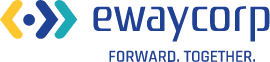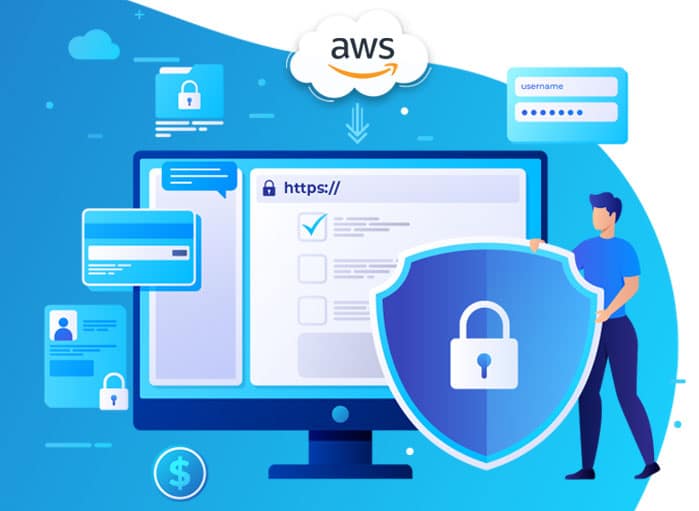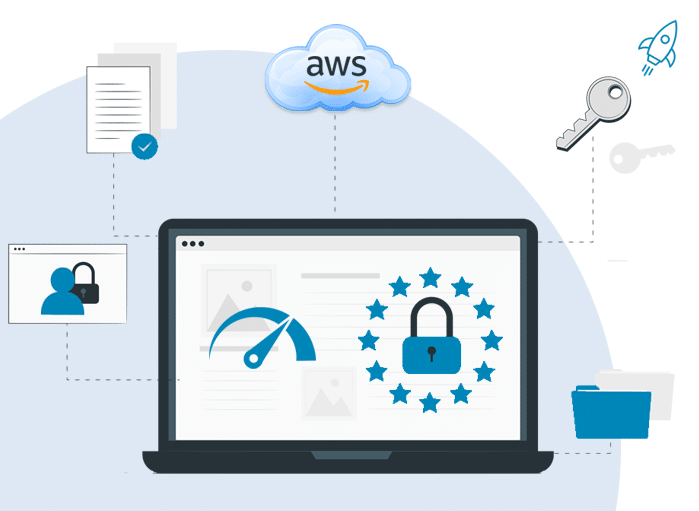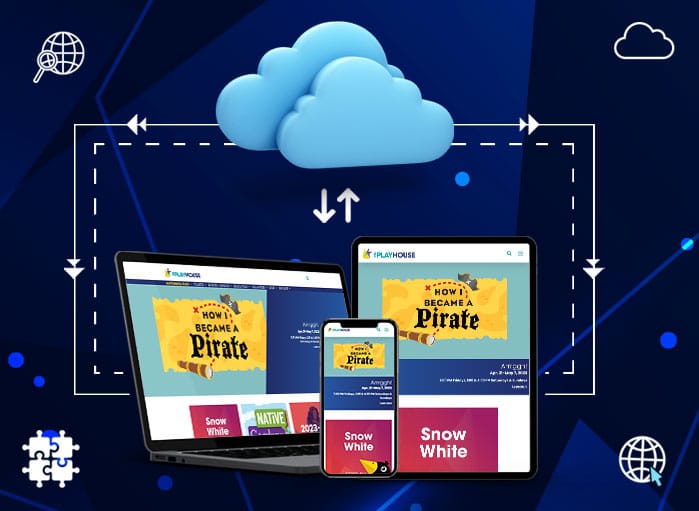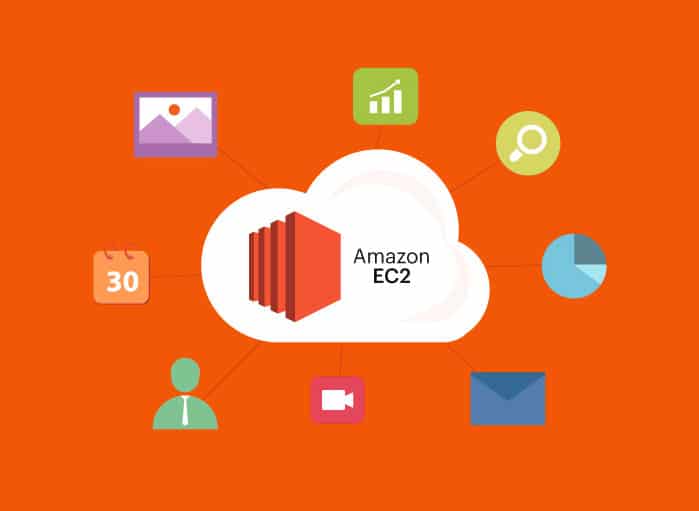
Getting Started with Amazon EC2
Tags: Amazon cloud services,Cloud
eWay Corp September 22, 2022 2 MIN READ
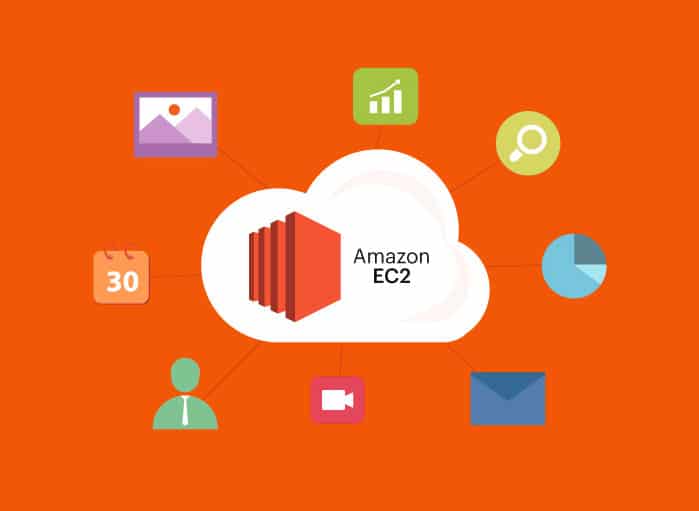
Amazon Web Services Elastic Compute Cloud (or AWS EC2) is a compute platform that provides business owners with solutions for managing heavy workloads. It is essentially a way to rent cloud space that allows optimal processing, networking, and storage to facilitate all of a company’s computing needs.
Amazon EC2 is a cost-effective option for high-performance compute infrastructure, and it’s fully scalable for businesses with a wide scale of unique needs related to hosting, processing, and data security.
AWS EC2 service encompasses the following features:
- Multiple Location Infrastructure
- Cost/Capacity Options
- Networking
- Storage
- OS and Software Flexibility
Amazon EC2’s Benefits
AWS EC2 is designed with users in mind, and in addition to being an accessible, straightforward alternative to other server options, there are numerous benefits associated with this service.
The following are especially instrumental for promoting the growth of small and medium-sized businesses.
- Security: Amazon EC2 has built-in security features that allow administrators to determine who has access to the VPC (Virtual Private Cloud), as well as virtual firewall tools.
- Scalability: EC2 tools are fully-scalable, meaning that they can easily scale up or down to grow with the companies that rely on EC2.
- Cost-Effectiveness: AWS EC2 pricing allows users to only pay for the functions they use rather than paying for a full-scale cloud-based computing service.
- Customizable Usage: The AWS EC2 administrator (business owner) has full control over the servers and can choose their own preferred platform.
- Backup Storage: AWS EC2 allows users to back up and safely store large datasets.
How To Get Started with Amazon EC2
To use your AWS EC2 service, you’ll need to create an instance. An instance is essentially a virtual server provisioned through the AWS cloud, which enables users to run their own programs and applications through AWS EC2 technology.
Creating an instance is quite simple when you know what sort of tasks your server will need to accommodate. Follow the steps listed below to learn more about getting started with Amazon EC2.
Choose/Launch an Instance
From your AWS Management Console, click on the “Services” tab and all the AWS services will populate. Choose the top option, “Compute,” to start detailing your EC2 instance. A dashboard will open, which lists the basic information about the instance you’re designing.
Choose your region in the top right corner of the screen and select “Launch Instance.”
Choose OS and Instance Type
When you launch the instance, you’ll be prompted to choose an Amazon Machine Image (or AMI) which is a basic outline of the operating system you’ll be using.
After selecting an AMI, explore the AWS EC2 instance types and choose the one that best fits your needs. Instance types include:
- General Purpose – building, developing, testing, and signing applications
- Compute Optimized- High-performance processing, serving advertisements, encoding video content, gaming, scientific modeling, analytical distribution, and machine learning
- Memory Optimized – workloads requiring intensive memory, memory cache web scales, memory databases, and data-heavy analytics
- Accelerated Computing – Machine learning, high-performance workloads, computational finance, seismic data collection, speech recognition, autonomous vehicle operation, and pharmaceutical discovery
- Storage Optimized- heavy-data storage, databases, fast access to local storage systems, analytical workloads
Once you have determined which AWS EC2 type you need, you’ll be given the option to configure your instance.
Complete Configuration
To configure your instance, evaluate the options shown, including the Family, Type, vCPU, Memory, Storage, EBS Optimization Availability, and Network Performance.
You’ll then need to configure further by choosing the number of instances you need, purchasing options, network of VPC options, subnet, auto-assign IP, IAM role, shutdown behavior, termination protection, and monitoring.
Adding storage, tagging instances, and defining groups are also configurable options.
Connect
Once you’ve completed the configuration and reviewed your instance design, choose the “Launch” option again. You can then connect your new instance to the console by selecting it in your list of instances, choosing the “Connect” option, followed by the “EC2 Instance Connect” option.
Terminate
If you have finished using an instance, terminating it will prevent extra charges from processing. To terminate an instance, select the instance you want to terminate, select “Actions,” then “Instance State,” and then “Terminate.”
Remember, the data associated with the instance in question will be deleted as well, so be sure that backup files exist before proceeding.
Simple Options
For projects with relatively simple workloads, Amazon Lightsail is ideal. It’s a simpler option for businesses and teams that are relatively new to using cloud-based technologies. Further, this platform’s easy-to-use interface allows individuals to learn about cloud capabilities and features, which are useful for those who plan to scale up to AWS EC2 instances in the future.
For business owners who are in need of website-building assistance, advice, and resources, contact eWay Corp’s team of eCommerce development experts.