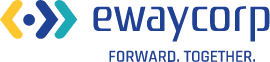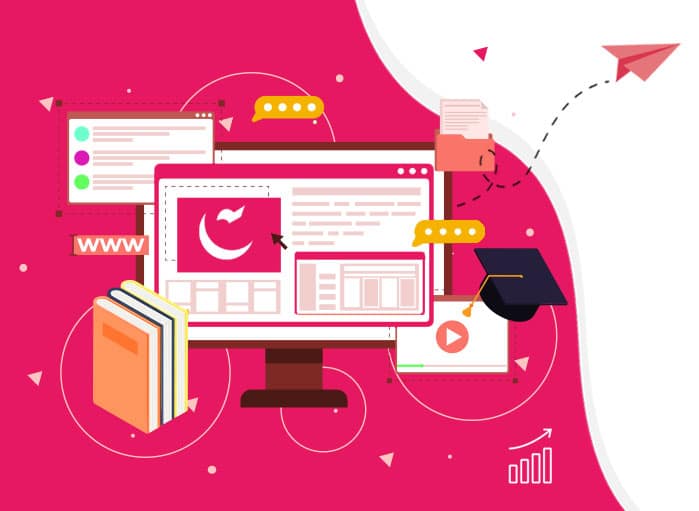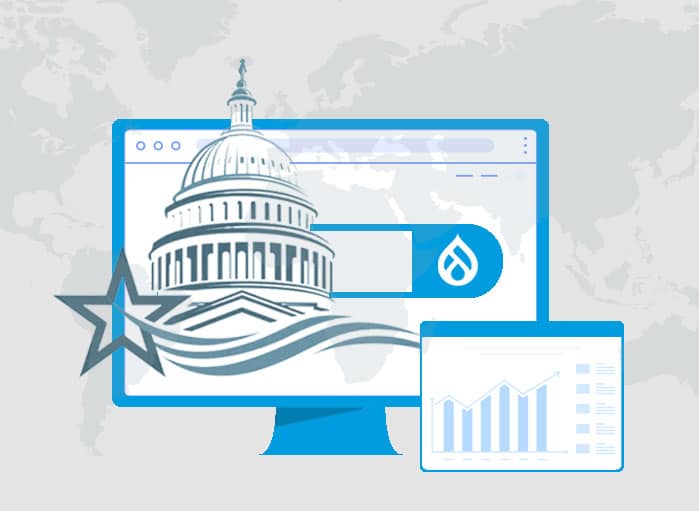Magento 2 Upgrade: A Comprehensive Guide
Tags: Magento 2,Upgrade
Soumi Biswas January 2, 2023 20 MIN READ

Do you still run your eCommerce store on Magento 1 platform? Yes! Then it is high time to go for Magento 2 upgrade. Need a reason for such a move? Well, the birth of Magento 2 centers around numerous innovations which are not available in its earlier version, i.e., Magento 1. In other words, Magento 2 comes with many enhancements which makes it far better than Magento 1.
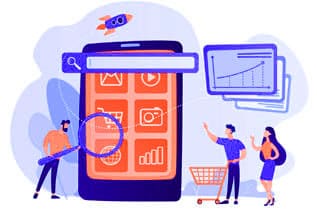
Magento 2 Upgrade: The Need for It
If you are an online store owner, you can’t deny the fact that owning and managing an online store is not an easy task. It comes with many responsibilities, such as making your customers feel safe when they shop on your site and confident when they enter their bank account or card details to complete their purchase process.
At the same time, site owners must keep a proper database backup of the eCommerce platform they are using and even update the platform to the latest version whenever needed. This is because older versions meet their End-of-Life and when it happens, the platform doesn’t receive any kind of updates or fixes from the developer’s community.
When software and platform stop receiving any kind of fixes or patches, it can be deadly for the site. The reason is simple. The platform becomes more vulnerable to threats. So, professionals and even developers recommend upgrading the platform from time to time.
Know about Magento 2
Magento 2 is the new and improved version of Adobe Commerce and is trusted by millions of eCommerce websites, such as ASUSTeK, Tommy Hilfiger, and more.
Running an older version of Magento, such as Magento 1 or even older versions of Magento 1, such as Magento 2.1 or 2.3 can make a store even more vulnerable to security threats.
In the worst scenario, it can lead to the store breakdown. Hence, it gives Magento merchants plenty of reasons to upgrade to Magento 2.

Magento 2.4.5: Latest Magento 2 Version
The latest Magento 2 version comes with 290 quality fixes and enhancements. Improvements have been made to the payment gateway, platform performance, security, caching, and more.
The core purpose of the Magento 2 upgrade is to improve the security and performance of the platform with some additional upgrades and fixes, such as code enhancements or the introduction of new features.
Why Shouldn’t You Use Any Older Version of Magento?
If you are still using Magento 1 or older versions of Magento 2, such as Magento 2.4.4, you are making a grave mistake. Why? As your store won’t get any security and support patches from the Magento Community, it will put the whole store at risk.
Right from customers’ sensitive data to your store data will be at risk of threats and cyberattacks. Also, there are certain disadvantages of not upgrading the store to Magento 2x. Let us take a look into those disadvantages.

The Advantages of Using New Versions of Magento 2
Here are some of the advantages that Magento merchants can enjoy by switching to Magento 2.
1. You Will Not Receive a Security Patch Update
When Adobe announced end-of-life support for Magento 1 Open-source and Commerce editions, Magento Community was looking for fixes for potential threats and vulnerabilities in Magento 1 stores.
However, it was seen that after 30th June 2020, Magento stopped offering any fixes for the bugs and security issues that surfaced in Magento 1 stores.
So, without security patches, the security of the Magento 1 store became vulnerable to threats and cyberattacks. This resulted in putting the sensitive data of customers at risk.
If you don’t want to put such data of your customers at risk, upgrading to Magento 2 is necessary.
2. Store Performance Will Become Poor
The performance of the Magento 1 store is bound to be affected when it no longer receives any updates and security patches. When such a thing happens, the store will become buggier and even slower. Hence, the performance of the store will be poor.
However, when you are upgrading your store to Magento 2, there will be no such issues. Rather, you will get out-of-the-box features that will make the store perform properly.
3. Developers Will Stop Offering Support
Even those who purchased and integrated Magento 1 extensions for their store from third-party developers, will no longer get the support for their extensions. It’s simply because Adobe ended the support for Magento 1.
So, Magento 1 developers are also suggesting store owners move to Magento 2. Alternatively, upgrading to Magento 2 will help to get the latest feature-rich extensions with life support.
4. The store will Lose PCI Compliance
PCI stands for Payment Card Industry and PCI Compliance standards essentially help to ensure that security payments are made through credit cards for online stores. Apart from payment security, PCI compliance secures the store and even the platform.
With Adobe ending the Magento 1 support, it is important to upgrade your store from Magento 1 to Magento 2. Only then the store will become PCI Compliant.
In case you don’t upgrade to Magento 2, there is a high chance of credit card data getting stolen, and then you might need to pay a heavy fine. So, it is recommended that store owners should switch to Magento 2 immediately.
To use the benefits of eCommerce business, it is recommended to avail Magento 2 migration in a seamless way with the help of migration experts.
Magento 2 Upgrade Pointers
There are some pointers that need to be kept in mind while you upgrade to Magento 2. They are:
- All codes need to be rewritten for Magento 2.0.
- While upgrading to Magento 2, themes of older versions, such as Magento 1.9 won’t work on Magento 2.0.
- There isn’t any backward compatibility. Hence, once you upgrade to Magento 2 you won’t be able to come back.
- Migrating data includes complete reinstallation of Magento 2 and only after that data can be transferred.
- With Adobe’s data migration tool, you can migrate most of the data, such as store configuration, orders, products, promos, customers, shopping cart rules, and so on. However, some data needs to be extended manually.
These are a few pointers that must be kept in mind when you are upgrading to Magento 2.

Top eCommerce Companies Using Magento
We love to bring some impressive statistics in front of you. Studies have shown that more than 270,000 merchants chose to use Magento over other eCommerce platforms for running their business. Well, this sounds interesting.
Large companies, such as Ford, Christian Louboutin, Omega Watches, and Bulgari uses Magento. This is not all. Some well-known brands also run their business on Magento platform. Among them some of them are market players, like Coca-Cola, Zend Technologies, Nike, Gant, and so on.
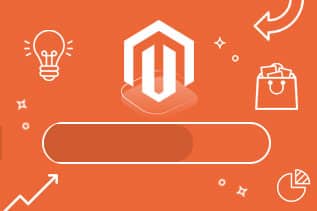
Upgrade to Magento 2: Things to Keep in Mind
Upgrading your Magento store to the latest Magento 2 version will become easy when you take the help of the Magento 2 upgrade service provided by professional Magento developers.
However, whether you are taking the help of the developers or planning to do it on your own, you should keep certain things in mind before opting for the Magento 2 upgrade. Let’s dive in.
1. Is There Any necessity for the Magento 2 Upgrade?
Upgrading the platform is a very good way to improve the eCommerce store’s performance. At the same time, it helps to protect both customers’ data and even company data.
Remember, if the platform is exposed to any kind of security breach, it will not only impact the reputation of the brand, but also you will lose the trust and confidence of the customers.
Since every new release comes with bug fixes and lots of improvements to the core application, upgrading to the latest Magento 2 version remains the best choice.
2. How much time should it take to upgrade?
Before you hire any Magento 2 experts or any agency for the Magento 2 upgrade, make sure you ask them how much time the whole upgrade procedure will take. Most agencies give an approximate time for the whole task to get completed. But if you don’t ask them then they might take more time than expected.
3. Is it important to know about the new Features and Functionalities?
The sole purpose of availing Magento 2 upgrade service is to stay updated about the latest features and enhancements found in the latest Magento 2 version, to ensure the success of any online store. for instance, certain features might make the efficiency of the online store by reducing the checkout and other associated processes.
Also, Adobe Commerce comes with new tools that help to improve revenue. For instance, Adobe added Adobe Commerce Page Builder to the open-source edition of the Magento 2.4.4 version. The Page Builder plugin helps administrators to construct web pages without even writing a single line of code. Magento 2 merchants might enjoy this functionality when they upgrade to Magento 2 from Magento 1.
Important Pointers Before Magento 2 Upgrade
Magento 2 upgrade is important, especially when you are upgrading from older versions. Hence, it needs to be done in the right way.
Make sure you are familiar with the new features of Magento 2 before starting the upgrade.
Not to forget, you should keep a proper backup of the Magento 2 store before you go for the upgrade.
Plus, you must ensure that there are no errors on the server before the Magento 2 update process starts.
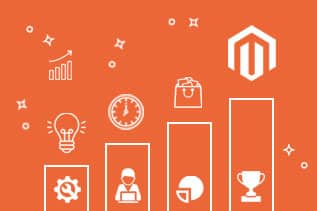
Upgrade: What Are the Steps?
Planning to upgrade to Magento 2? Yes! There are numerous ways to upgrade to Magento 2 and a higher version of it. This post will cover some of the important ways usually followed to complete the Magento 2 upgrade. They are:
- Manual Upgrade via Command Line
- Hire Magento Developers
- Web Setup Wizard
1. Manual Upgrade Via Command Line
Merchants can upgrade to Magento 2 very easily using the command line. In this process, migration tools are needed to complete the upgrade process. But before using the migration tool, one needs to have a complete understanding of the command line.
Also, one needs to have a proper understanding of the codes, back the database, and even fix the corrupted database. Basically, this process calls for investing a lot of time, and only if you are an expert in this field, you can carry the task easily.
2. Hire Magento 2 Developers
If you are planning to upgrade your store to Magento 2 and its higher versions, such as Magento 2.4.5, you are free to take the help of Magento 2 developers.
As you hire seasoned professionals for the Magento 2 upgrade, you can count on their ability. They can help you to plan the Magento 2 setup upgrade and even transfer the data in a secure manner. However, the costs might vary from one agency to another. Hence, asking clearly beforehand is always a good idea.
3. Web Setup Wizard
This is another way of upgrading to the latest Magento 2 version. However, if merchants’ avail of this process for upgradation, they should keep the Magento Marketplace account open. The account is important as public and private keys will be generated for that Magento account.
Once the keys are generated, the admin can use the keys and upgrade to Magento 2 using the Magento Upgrade System process. This has been discussed later in the blog.
Let us go through the most popular way for Magento 2 upgrade.
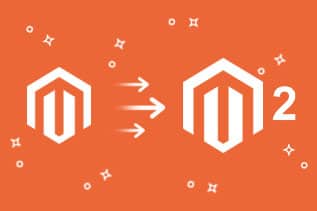
Magento 2 Upgrade: Magento 1 to Magento 2 Upgrade
The reason is the Magento 2 upgrade process calls for diving deep into the Magento database structure. Hence, a lot of hard-to-fix errors that happen during the upgradation process are basically related to an inappropriate PHP setup, backup failure, and more.
Before jumping to the Magento 2 upgrade process from Magento 1, make sure you are technically skilled and have enough knowledge of the Magento platform, codes, and most importantly proper PHP skills.
In case you are not able to perform the Magento 2 upgrade process, you don’t need to freak out. This blog will cover the Magento 1 to Magento 2 migration steps.
1. Analyze the Magento 1 Store
First and foremost, review and analyze the Magento 1 store. This will help to decide which plugins or data to keep, and which are incompatible with the latest Magento 2 version.
1.1. Review Current Plugins
You must list the extensions installed on Magento 1. Here, you will need to check the following aspects:
- Find the plugins that will be required for the new site
- Remove the unnecessary ones
- Replace the incompatible plugins from the Magento Marketplace
- Do a close review of the new Magento 2 extensions
- Check custom code on plugins
- Analyze the database that needs to be migrated
1.2. Carry Out Extension Migration
In this stage, you can see if the Magento 1 extensions are compatible with Magento 2 version or not. If yes, then you can migrate the same extensions. Similarly, if they are not, you will need to add new extensions, immediately after moving to Magento 2.
1.3. Check on Themes
If you have planned for the Magento 2 upgrade from Magento 1, then it is a good decision. However, you must check whether the Magento 1 theme is compatible with the Magento 2 version or not.
If yes, then you can install the same theme in Magento 2. This will make the process of migration much easier.
If not, just buy a new theme for Magento 1. Or you can also create a new theme for your Magento 2 store from the Magento Marketplace.
1.4. Remove Outdated Data
Make sure you remove the outdated data from the database before starting the Magento 2 upgrade process. It includes site content, compared products, logs, and recently viewed products. At this point, audit the custom code for removing unwanted functions.
Once you have performed all these steps, let’s get started with the system upgrade!
2. Install Magento 2
You will need to install Magento 2 on the server for migration. At this point, you will need to ensure that you meet the Magento System Requirements. Here, you will need to create the Magento file system owner and set down the permissions.
The installation steps include:
- Download the Magento software package. You will get Magento installation options: Composer, Archive, and Git
- Creating a database on the host is a must
- Upload Magento using FTP
- Extract the files to your site’s directory
- Agree and setup the Magento, including web configuration and store customization
- Create an Admin Account
- Install and Finish
3. Backup Magento 1 Store Data
Create a full backup of your Magento 1 store, including files, folders, and database. Backups are usually stored in the var/backups directory. It can be restored at any time using the following command:
bin/magento setup:rollback [-c|–code-file=”<filename>”] [-m|–media-file=”<filename>”] [-d|–db-file=”<filename>”]
4. Magento 2 Migration Process
The process of Magento 2 migration starts with a theme, extension migration, customization, and then data migration.
4.1. Theme Migration
Magento 2 offers 2 themes by default. They are Luma and Blank.
Luma is a user-friendly theme that can be customized. The Blank also allows a theme to be customized. One can’t migrate from Magento 1’s theme to Magento 2 directly. As discussed, the theme needs to be compatible with the new or the latest Magento 2 version.
Theme can be brought from Magento Marketplace or even third-party providers like ThemeForest. Also, a personalized and responsive theme for Magento 2 can be created.
4.2. Extension Migration
Some of the Magento 1 plugins might not be compatible with Magento 2. It is important to go for those plugins that are necessary. Doing so will help the new site to be optimized with the pertinent plugins.
4.3. Customization
The custom code can be migrated using the Code Migration Toolkit. It is crucial to review the customization of the earlier site. A new custom code for Magento 2 can be created. Also, a few code functions can be modified using the PHP developer guide available for Magento.
4.4. Data Migration
One of the most important steps is migrating Magento 1 data to the latest Magento 2 version.
5. Install Data Migration Tool
You can install the Data Migration tool on Magento 2, such as GitHub using Composer. You must ensure both versions match before you start the installation. If you are using Magento 2.2.0, you will need to install the Data Migration Tool version 2.2.0.
To check the version of your store, you can use the following command:
php bin/magento –version
You will also need to update the location of the tool’s package in the composer.json file. For updating the location, the following commands must be used:
composer config repositories.magento
composer https://repo.magento.com
composer require magento/data-migration-tool:<version>
The <version> refers to the Data Migration Tool. For instance, if you are planning to use Magento v2.2.0, you will need to replace <version> with v2.2.0 by:
composer config repositories.magento
composer https://repo.magento.com
composer require magento/data-migration-tool:2.2.0
At this point, you will need to add public and private keys. This we have already discussed. Once the keys are added, the installation of the Data Migration tool can be finished.
6. Configure the Data Migration Tool
Once the installation is complete, you will need to find the directories that usually contain the mapping and configuration files for the Data Migration Tool.
<Magento 2 root dir>/vendor/magento/data-migration-tool/etc/ce-to-ee
The above files have the configuration and scripts for migration, which are needed for migrating from Magento 1 Community Edition to Magento 2 Enterprise Edition.
Similarly, if you are planning to migrate from Magento 1 Open Source to Magento 2 Open-Source platform the following command must be used:
<Magento 2 root dir>/vendor/magento/data-migration-tool/etc/opensource-to-commerce
6.1. Magento 1 EE to Magento 2 EE
For Magento 1 Enterprise Edition to Magento 2 Enterprise Edition, the command that must be used:
<Magento 2 root dir>/vendor/magento/data-migration-tool/etc/ee-to-ee
6.2. Magento 1 Commerce to Magento 2 Commerce
The file has the configuration and scripts.
<Magento 2 root dir>/vendor/magento/data-migration-tool/etc/commerce-to-commerce
6.3. Create a Config File
There is also a need to create a config.xml file for the pertinent directory.
For instance, if you are migrating data from Magento 1 Open Source to Magento 2 Open-Source platform, the following command are needed:
<Magento 2 root dir> vendor/magento/data-migration-tool/etc/opensource-to-opensource/
<Magento 1.x version> directory and rename config.xml.dist to config.xml.
Here, you will need to open the config.xml in the code editor and specify the following:
<source>
<database host= “localhost” name= “Magento1-DB-name” user= “DB-username” password= “DB-password” />
</source>
<destination>
<database host= “localhost” name=” Magento2-DB-name” user= “DB-username” password= “DB-password” />
</destination>
</options>
In this code,
<source> has Magento 1’s database details
<destination> has pertinent information of Magento 2
<crypt key> is mandatory and must be filled
<key> tag for <Magento 1 rootdir>/app/etc/local.xml file
However, make sure to save the config.xml file.
7. Start the Migration
You must start the Data Migration Tool for migrating the settings from Magento 1 to Magento 2. It includes stores, websites, and system configurations, such as tax settings, payment, shipping, and more.
First, the settings should be migrated. To start with the process, navigate to the Magento 2 root directory via the SSH terminal and the following command needs to be run:
php bin/magento migrate:settings –reset <path to your config.xml>
Here <path to config.xml> is the vendor/Magento/data-migration-tool/etc/ce-to-ee/<Magento 1.x version>/config.xml.
7.1. Steps For Data Migration
Here are the following steps for migration. They are:
- The Data Migration Tool needs to have network access. It will allow connecting Magento 1 to Magento 2 database.
- You must stop all sorts of activities in Magento 1. x Admin Panel except for order management, like creating invoices, shipping, and more.
- You should also stop all Magento 1.x cron jobs apart from the ones needed for migration.
- With the Data Migration tool, migrate settings and websites. Make sure you can carry out the migration.
- Copy Magento 1.x media files to Magento 2.x. Here, you will need to copy the files manually. The migration is done from the magento1-root/media directory to magento2-root/pub/media.
- Use a tool for copying bulk data from Magento1 database to Magento2 database. Use mapping files that come with the Data Migration Tool for copying the data.
- All Magento 2.x indexers must be reindexed.
8. Make Changes to Migrated Data
Once the migration is complete, you can make slight changes if required. These include different CMS pages, sales rules, catalog structures, and more. Staying cautious is important while manually migrating the data. Remember, errors might impact the new site.
9. Upgrade Incremental Data
At this point, you will be able to incrementally capture the data updates. Usually, it is added to Magento 1 site, in the form of new orders, reviews, and so on.
All updates can be transferred to Magento 2 by using Delta mode. The steps are:
- Start incremental migration. At this point, site updates will be run side-by-side.
- Test if the Magento 2 site is facing any kind of issue.
To stop the incremental migration, you will need to press Ctrl + C for stopping the incremental migration.
10. Make the Site Live
To perform the Magento 2 upgrade or for moving from Magento 1 to Magento 2, the following things can be done. They are:
- Put Magento 1 in maintenance mode.
- Press Ctrl+C in the migration tool command window for stopping incremental updates,
- Strat the Magento 2 cron jobs
- For Magento 2 system, you must reindex the stock indexer
- Cache pages in advance for customers who are using the storefront
- Perform final verification of the Magento 2 site
- Change the DNS, load balancer for pointing the new production hardware. At this stage downtime ends.
- Now, the Magento 2 store is live, and all activities can be resumed.
It is one of the most basic procedures that is followed for migrating or upgrading Magento store to the latest Magento 2 version.
Other Ways to Upgrade
What are the other ways to upgrade? Look below:
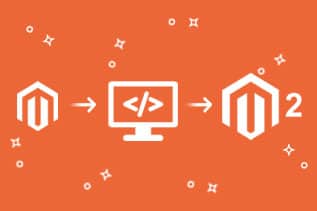
Magento 2 Upgrade Via Command Line
This is a highly preferred method by Magento merchants. Why? It allows merchants to upgrade to Magento 2 using the Command Line in case the Web Setup Wizard faces any conflict or requires any extensions or readiness checks.
This Magento 2 upgrade process requires following some basic steps. Let’s take you through those steps in detail.
1. Step 1: Check for the Current Magento Version
Before you start the Magento 2 upgrade process, it is important to check the present version of Magento that you are currently using. This will help you to check if it is up to date.
To check the present version, the following steps can be taken. They are:
- Open the Magento Admin Panel
- Navigate to System
- From System go to Configuration and then click on General
- From the Magento Version section, you can note down the version
If your store is not updated to the latest Magento 2 version, then it’s high time to update it at once.
2. Step 2: Backup Your Magento Store
It is important to keep a backup of your store before performing the Magento 2 upgrade process. This will help to protect the data from any kind of unforeseen circumstances, such as data loss during the upgrade to Magento 2.
For instance, when you keep multiple copies of your files in various locations, you can easily retrieve any lost data needed by the store at any moment. So, when you have a backup plan in place, you don’t need to worry about any data loss. Rather, you will be able to run your business smoothly with no downtime.
To back up the composer.json file, the following command must be entered:
cp composer.json composer.json.bak
3. Step 3: Perform a Site Audit
Once you have successfully backed up the files, you will need to go through this step-in detail. This will help you to understand what to keep and what needs to be thrown into the trash. A comprehensive site audit offers an in-depth site analysis of all data stored in different fields within the database.
Information related to the Product Details, Product Name, Customer Information, Contact Information, and so forth can be audited.
4. Step 4: Turn on the Maintenance Mode
Yet another crucial step of the Magento 2 upgrade process. Whether you or the Magento 2 upgrade service professionals start the upgrading process, make sure to turn on the maintenance mode. It is extremely crucial.
Thinking, why is it so? Turning on the maintenance mode will ensure that all data and configuration are in the proper place. Plus, it doesn’t go missing during the update to Magento 2 process.
To turn on the maintenance mode in Magento 2, the following command can be used:
php bin/magento maintenance:enable
Running the above command will turn on the maintenance mode in Magento 2. This, in turn, will make the store ready for the Magento 2 upgrade process. Also, the backup of all relevant files and data will start.
5. Step 5: Run Magento 2 Upgrade Commands
Once your store is ready for the upgrade to Magento 2, you should run the Magento 2 upgrade commands. This command will allow you to indicate the version of Magento to which you want to update.
For instance, if you are planning to upgrade your store to the latest Magento 2 version, i.e., Magento 2.2.1 or 2.4.4, or 2.4.5 – the following command needs to be given.
For Upgrade to Magento 2.2.1
composer require magento/product-community-edition 2.2.1 –no-update
Or,
For Upgrade to Magento 2.4.4
composer require magento/product-community-edition 2.4.4 –no-update
Or,
For Upgrade to Magento 2.4.5
composer require magento/product-community-edition 2.4.5 –no-update
5.1. Other Commands
Now, it’s time to remove the cache and run the upgrade module. At the same time, run compile and reindex it for improved performance.
In this case, the following commands are used.
5.1.1. Magento 2 Upgrade: Update the Composer File
This is a part of the update to Magento 2 process that will allow you to update the name, version, and even the description fields within the composer.json file.
5.1.2. Apply the Update
It is important the apply the update to Magento 2 with the following command:
composer update
At this point, you might have to provide a username and password. Here, you will need to log into your Magento account with the proper credentials. Then, from the Access Key section, simply click on ‘Create A New Access Key’.
You will need to enter the Access Key name and click ‘Ok’. So, you will get the Public Key (Username) and Private Key (Password).
Remember, if things go wrong during the upgrade to Magento 2 process, you will be left stranded with no other options in front of you. So, the best way out is to take the help of migration service professionals for a seamless Magento 2 upgrade process.
5.1.3. Remove the Cache
In order to flush the cache, the following command can be used:
php bin/magento setup:static-content:deploy -fphp bin/magento cache:flush
To clear the var and generated directories, the following commands are to be used at the root folder:
rm -rf var/cache/*
rm -rf var/page_cache/*
rm -rf var/generation/*
5.1.4. Run the Magento 2 Upgrade & Update the DB Schema
This command needs to be written for running the upgrade module.
php bin/magento setup:upgrade
5.1.5. Compile and Reindex
It is important to run, compile and reindex the store for improved performance after the Magento 2 upgrade. The command is as follows:
php bin/magento setup:di:compilephp bin/magento indexer:reindex
5.1.6. Disable Maintenance Mode
You might remember that you had turned on the maintenance mode in Step 2. Now, it is time for you to turn the maintenance mode off. To carry out this process, the following command can be used:
php bin/magento maintenance:disable
6. Check the Version Again
Once you have followed the Magento 2 upgrade process, you must check the version of Magento by running the following command:
php bin/magento –version
This will ensure whether the upgrade to Magento 2 process has been completed properly or not. Once you see your Magento store has been upgraded to the latest Magento 2 version, then you can simply relax.
However, in the event, the system shows a cache write permission error, the following command must be used:
chmod -R 777 pub var
This command will provide written permission to pub and even var directories.
That’s it! The process to upgrade to Magento 2 using the command line is as simple as you might have imagined.

Magneto 2 Upgrade Using Magento System Upgrade
If you want to perform the Magento 2 upgrade in other ways, you can take the help of Magento System Upgrade. Here, you will need to do the following:
1. Run System Upgrade
Before you start the system upgrade, make sure there are no errors during the Magento 2 upgrade process. The below task should be performed:
- The cron jobs should be set up and running
- A value for the Data Converter Batch Size must be set
- File system permission must be set properly
Once the task is verified, the following task needs to be reviewed. They are:
- Module Manager
- Extension Manager
- System Upgrade
Once you are done with this process, you will need to pick the version which you want to upgrade.
1.1. Select Which Component to Upgrade
You need to decide which version you want to upgrade. Here, you will need to pick the components to upgrade.
This can be done through the System Upgrade. For it, you will need to do the following:
- From the System Upgrade page, you will need to go select System Upgrade > Magento Core Components
- This will allow you to select the Magento core version. At the end of this page, you will get a section called ‘Upgrade’ with a toggle button. Turning on the toggle to Yes will allow Magento 2 upgrade.
Now, you will get the following options. They are:
| Items | Meaning |
| Try Again, Next | For this, you will need to click ‘Try Again’ to check for upgrades. |
| Magento Core Components List | Shows available core component versions for an upgrade. |
| Other Components Button | This will allow you to look for upgrades for third-party components. |
| Pagination | This will allow you the following: Specify the number of items to be displayed on the page. From left to right, move back one page and then go to a specific page. Or you can move forward to another page. |
| List of Components | With each component: Set the Upgrade to Yes and then carry out the Magento 2 upgrade. Set Upgrade to No if you want to skip the Magento 2 upgrade. |
1.2. Upgrade Components
You will need to click on the core component version on the Magento Core Components list for the Magento 2 upgrade.
1.2.1. Select Version
This will allow you to pick the latest Magento 2 version for the Magento Core Components.
For each third-party component:
| Upgrade | Component Name | Type | Vendor | Current Version | Update Version |
| Yes | example/module | magento2-module | example | 1.0.0 | 1.1.0 (latest) |
In case you want to upgrade, the Upgrade must be set to Yes. This will allow you to pick the desired version from the list.
| Upgrade | Component Name | Type | Vendor | Current Version | Update Version |
| No | example/module | magento2-module | example | 1.0.0 | 1.1.0 (latest) |
In case you don’t want to upgrade to Magento 2, click and select the upgrade to No.
2. Start Readiness Check
You will need to click on the ‘Start Readiness Check’ to check the environment for the correct PHP version, file permissions, and even compatibility.
If you want to skip the Readiness Check, you can click on Next. Once the Readiness Check is complete, you will get a message that the process has been completed.
2.1. Frequently Faced Errors
Some errors that might crop up at this stage are:
2.1.1. The Updater Application Is Not Available
This error occurs when the updater application remains unavailable. To resolve this error, you need to check if there is the magento_root>/update directory that should contain files and subdirectories.
2.1.2. Conflicting Component Dependencies
The cause of this issue is when the Composer cannot determine the components to be installed or updated. Often when you update package (s) magento/module-sample-data to 1.0.0-beta – the conflicts are detected.
Usually, component dependency conflicts happen when one tries to manually edit the Magento 2 composer.json file. Sometimes, the error might occur from the third-party modules that greatly rely on earlier components of Magento than the ones that are already installed.
2.1.3. PHP Version Readiness Check Issues
The readiness check might fail if you are using an unsupported PHP version. The only way to solve this issue is to use supported versions of PHP. You can check out the System Requirements for the versions.
Another issue that you might face is PHP readiness check is not getting displayed. It happens due to an incorrect cron job setup. The PHP readiness check will be properly displayed only when the cron jobs is set up properly.
Also, using an incorrect PHP version might cause issues with the PHP version readiness check. This happens with advanced users who have multiple PHP versions installed. In case the PHP version is reported by the readiness check as incorrect, it’s the result of PHP version mismatch between the web-server plug-in and the PHP CLI.
The best way to resolve this issue, you can do the following:
- Restart the web server or PHP-FM
- Ensure you are running the supported PHP version as per the requirements
- Check the $PATH environment variable for various paths to PHP.
- Use the command which php for locating the first PHP executable in the path. If it is not correct, remove it.
3. Creating Backup
It is very important to create a proper backup of your store and data. To back up, the following steps must be performed. They are:
3.1. Choose the Checkbox for Each Item You Want to Backup and Create Backup
Here, you can click on the Code, Database, and Media checkbox for the backup option.
3.2. Wait Till Backups Are Complete
You will need to wait for some time for the backup to get completed.
3.3. Frequently Faced Errors
Some errors that might crop up at this stage are:
3.3.1. Backup Disabled
The backup functionality is disabled, and the user might be requested to use other ways for backup data. In case the Magento backup functionality doesn’t get started or gets displayed, you will need to enable the feature prior to starting the backup. To do this, you will need to run the CLI command.
3.3.2. Insufficient Disk Space
The backup might fail due to insufficient disk space. In such a scenario, you will need to free up the disk space by moving certain files to another storage device.
3.3.3. Backup fails
If the backup test or process fails completely, it might happen when the Magento file system owner doesn’t have certain privilege of accessing the Magento file systems. Hence, paying attention to the file system permissions and ownership of the <magento_root>/var directories and subdirectories is crucial.
4. Upgrade
To complete the upgrade, you must click on Upgrade. If Upgrade is successful, then a page like the following will appear:
| System Upgrade |
| System Upgrade – Readiness Check – Create Backup – System Upgrade 1————————-2————————3——————-4 |
| Step 4: System Upgrade We’re ready to upgrade magento/product-community-edition to 2.0.1. |
| Upgrade |
4.1. Clear Cache
At this stage, you will need to get rid of the Magento cache.
4.2. Manually Clear the Directories
Once the Magento 2 upgrade is complete, you will need to clear var subdirectories.
If you have varnish installed, then after Magento 2 upgrade gets complete, you can restart the Varnish for page caching. For this, you can use the following command:
service varnish restart
Once done, access your storefront and then verify if everything is working properly.
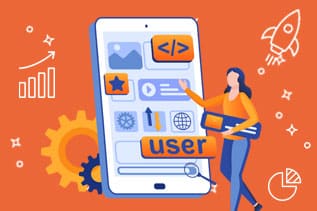
Magento Upgrade Issues: Detailed Overview
Upgrading your existing Magento store to the latest Magento 2 version is always a good idea. However, it is important to remain prepared for any challenges that might arise.
Make it a point to watch the website performance after the Magento 2 upgrade. In case any issues crop up address them immediately. But in case you are not able to address the problem, you can take the help of Magento 2 support professionals, and they will guide you through the issues properly. Once the issues are resolved, update the platform to ensure it has the latest features.
Now let us investigate the issues that might crop up during the upgrade to Magento 2 process. They are:
1. Component Dependency Conflict
When you are running an online store and have plans to upgrade to Magento 2, make sure to check out for potential conflicts. If a conflict crops up, you must decide which components need to be replaced or dropped. Sometimes it is easy to replace the entire module with an updated version than fix the individual conflicts.
Once the conflict is identified, make it a point to back up the store before proceeding with the Magento 2 setup upgrade. Most importantly, you should follow all Magento 2 upgrade instructions properly to avoid any data loss or site crash during the upgrade to Magento 2 process.
2. Can Not Create a Directory
Do you want to market your business online? If you said yes – then make sure to create a directory for your business. However, in case it is not showing in the Google search results, you can do a few things. They are:
Ensure the directory is properly formatted. Make sure it includes all the required information. Use all keywords that will generate good results for the business. At the same time, make sure the website is designed and optimized for the search results.
If these steps are not followed properly, then it is time to consider alternative marketing strategies for the business.
3. No Commands Is Defined in the ‘Setup’ Namespace
This is another issue that might crop up during the Magento 2 upgrade process. In the event you cannot update the store through the command line, you must upgrade to Magento 2 manually.
However, it is always important to stay prepared for any situations that might happen during the Magento 2 upgrade process. Before upgrading to Magento 2, it is important to know all risks associated with the risks involved.
4. Can’t Allocate Memory Error
As discussed in case the upgrade to Magento 2 process goes wrong, it is important to troubleshoot the issue quickly. By taking some simple steps, some serious consequences can be avoided.
Remember, certain actions during the Magento 2 upgrade can trigger some errors. This can be avoided by taking some steps in advance. Also, this will prevent the store from crashing.
The most common culprits that cause the errors are custom code and extensions. These two elements need to be installed, as well as configured carefully. Only then problems can be avoided.
In the event, things go wrong and the online shop crashes, don’t hesitate to reach out to the Magento 2 upgrade experts. The professionals will not only diagnose the source of the problem but will also make efforts to solve it.
5. Upgrade Command Is Not Working
Another significant issue that might crop up as you perform the upgrade to Magento 2 process is finding out the php bin/Magento setup: upgrade command not working.
It is true that while working on the Magento 2 upgrade process if something goes wrong, it becomes frustrating. However, following some steps greatly reduces the chance of any problems coming up. Plus, it will help to get the installation up and running quickly.
5.1. Steps That Can Be Followed
Firstly, if you get an error while trying to upgrade the Magento 2 installation, ensure you have the latest Magento 2 version-core installed.
If that doesn’t solve the issue, you will have to copy the file Magento – upgrade from the old server to the new one, and then restart the Magento server again.
Next, you will need to ensure that all changes are saved before trying out the Magento 2 upgrade. This, in turn, will reduce the chance of any data loss or errors during the upgradation procedure.
6. Magento Frontend Issues
Magento 2 front-end has a lot of issues and one of the key issues is the CSS pre-processing. In the event, you want to follow the rules and keep the existing theme modular and compatible with all extensions, make it a point to use the built-in LESS pre-processors.
LESS is a CSS pre-processor that helps to extend the CSS language. Plus, it allows adding features that allow getting the most out of the theme.
Some of the Magento 2 upgrade processes can allow the following:
- Fix UX, UI, and conversion issues
- Get a fresh perspective on admin and even the business processes
- Remove old legacy code
These are some of the issues or problems that Magento merchants might face during the Magento 2 upgrade process.
Factors to Consider as You Go with Magento 2 Upgrade Process
You have established that upgrading to Magento 2 is inevitable. In fact, Magento 2 upgrade comes with a lot of perks for Magento merchants. Magento 2 is a far better platform when compared to Magento 1. Similarly, there is no point in using Magento 1 as it won’t receive any kind of update from the Magento Community or from the developers.
However, certain factors must be considered before moving ahead with the Magento 2 upgrade steps. They are:
- The amount of web experience
- How important is data preservation for the enterprise?
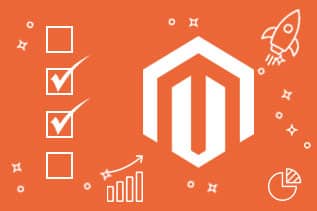
Checklist for Magento 2 Upgrade
Here is a quick checklist that needs to be kept in mind while going ahead with the upgrade to Magento 2 process.
1. Create an upgrade plan for Magento 2
Creating a Magento 2 upgrade plan is important. This plan involves the following steps:
- Reviewing all webshop extensions
- Build and prepare the Magento 2 store for the upgradation process
- Go through a proper test run
- Start the Magento 2 upgrade process
- Make the required changes to the migrated data, if needed
- Update the incremental data
- Make the Magento 2 site live
- Migrating from Magento 1 to Magento 2
2. Analyze the Functionality Needed
Before starting the Magento 2 upgrade process, make it a point to ensure that all the features, as well as the custom extensions of the Magento 1 site, are necessary. If the extensions were not at all used, it is worth removing them. This will save you time and even money during the Magento 2 upgrade process.
3. Update the Code and Extensions
Once you have decided on the extensions that need an upgrade or you want them to be upgraded, you must ensure that they are highly compatible. The reason is simple. Because of various architectures, all add-ons might be very compatible.
Here you might need to use a migration tool for implementing the custom code. Sometimes, you might need to acquire new or even update existing components of the website.
4. Data Migration in Magento 2
The database structure of Magento 2 calls for the data to be in a specific format to match Magento 1’s schema. However, there is a piece of good news for the Magento merchants.
The data migration tool allows seamlessly migrating the data from Magento 1 to Magento 2 during the Magento 2 upgrade process. With the help of the command-line interface, the following things can be done. They are:
- Run data verification tests
- Create logs
- Track down the data transfer process
- Verify the consistency between Magento 1 and Magento 2 database structure
4.1. Data Migration Tool Modes
The data migration tool operates in three modes. They are:
- Settings: This allows migrating the configuration settings
- Data: It allows migrating the main data into the database
- Delta: This allows transferring incremental data updates
4.2. Data that Needs to Be Manually Migrated
Well, some data can’t be migrated with the data migration tool. In fact, it requires manual migration. Some of the data that needs to be manually migrated are:
- Admin User accounts
- Access Control Lists (ACLs)
- Media
- Storefront Design
4.3. Post Upgrade After the Magento 2 Upgrade
Once you have completed the Magento 2 upgrade and tested the new Magento 2 site, certain activities must be carried out. They are:
- Make sure that Magento 1 is in maintenance mode.
- Also, you should ensure that the admin functions are completely disabled.
- You must initiate the Magento 2 config jobs.
- Next, you will need to delete the Magento 2 cache types.
- Reindexing the Magento 2 indexers is crucial.
- For redirecting traffic to Magento 2, updating the DNS, and load balances are mandatory.
5. Review Webshop’s SEO
After a successful Magento 2 upgrade, it is equally important to go through the entire SEO audit checklist. This, in turn, will ensure that the upgrade and the data transfer process didn’t have an impact on the website’s visibility.
As a part of this step, the following aspects of the SEO need to be checked before and after the launch of the new Magento 2 website.
5.1. Pre-Launch
After the Magento 2 upgrade and before the pre-launch of the new Magento 2 website, the following things should be done. They are:
- Ensure both versions of the Magento website are registered with the Google Search Console
- Prepare the site for robots.txt
- Configure the URL parameters
- Crawl old sites and closely monitor the log files
- Identifying down the top-performing pages
- Updating the canonical tags
- Configure the analytics
- Prepare campaign URLs
- Generate new XML sitemaps
5.2. Post-Launch
Post-launch of the Magento 2 website, the following things should be carried out. They are:
- Complete site audit
- Validating third-party extensions
- Monitor the way, new URLs are ranking
- Validating the website redirects
- Validate the robots.txt configuration
- Monitor log files
6. Import Media
The transfer of data files can be done manually or through an automated process. However, the transfer of media files is completely manual. Certain types of media files need to be migrated manually from Magento 1 to Magento 2.
Magento 2 Upgrade: When Is the Right Time?
Most Magento merchants come up with this question from time to time. The answer to this question is simple. Go for an upgrade whenever a new version is launched or the old version is reaching its end of life (EOL).
Upgrading to Magento 2 platform or opting for a Magento 2 upgrade is not a luxury but a necessity for the Magento site owners. Upgrading to the latest Magento 2 version will not only keep the site or the store secure from security threats but also prevent hackers from stealing sensitive information.
Magento merchants must keep in mind that technological advancements are taking place at a rapid scale. Hence, with each new version release of Magento, maintaining the support for older versions becomes a challenging task for the Magento core application developers and for the third-party providers.
Moreover, if anyone uses the ancient version of Magento, such as Magento 1.4 or anything like that, finding the extensions in the market becomes a tough job. Without the extensions, the old Magento platform might not perform well.
Remember, the longer one delays the Magento 2 upgrade process for the store, the upgrade to Magento 2 or higher versions of Magento 2 like Magento 2.4.5 will become even more difficult. In other words, upgrading from Magento 2.3 to 2.4 version is much easier than moving the Magento store from Magento 2.0 to 2.5.

Temporary Solutions Before the Magento 2 Upgrade
If you are in a Magento 2 upgrade or still contemplating whether you should upgrade to Magento 2 or not, you will need to ensure the security of your store.
To keep the store running on Magento 1 or any older versions, such as 2.4.2 or 2.4.4, apply a patch. This can be a fast and simple solution for your store’s security. Also, it will leave you with some time for completing the full Magento 2 upgrade process.
However, applying patches is a temporary solution but skipping the Magento 2 upgrade might result in your store/site missing out on some functionality or improvements that are crucial for the store.

Need Help to Migrate Your Store?
Do you plan to move your store to Magento 2? Then you are reading the right post. The professionals of eWay Corp offer the right kind of Magento 2 upgrade service that you might be looking for. Our professionals will migrate your old store to the latest Magento 2 version in a painless and secure manner.
If you have any migration-related queries, you can schedule a call with our migration experts. Our experts will be more than happy to help you out.
Concluding Thoughts
Providing the best experience to customers is not only the primary goal of online stores. Online stores should be safe and reliable. Simply, moving your online store to the Magento platform from its existing platform can prove helpful to a great extent.
Since Magento’s latest version comes with many security and performance enhancements, it is widely preferred by business houses.
Magento 2 has become a leading eCommerce platform for small to big-scale businesses. So, if your online business still uses the older Magento version, then it is worth upgrading to the latest Magento 2 version today!